WebLogic Monitoring Dashboard: WLSDM Smart Dashboards
WLSDM installation: Server Parameters
2025/08/09
WLSDM server parameters by java versions and installation type
Add wlsdm_agent.jar to WebLogic managed server´s JVM Arguments as below: --> *${JAVA_OPTIONS}
(Consider above best practice architecture and add wlsdm_agent.jar for the chosen WebLogic managed server(s)...)
Note: Choose appropriate option according to your WebLogic environment. Replace "/path/to" with absolute folder path and keep "WLSDM/temp/JFR" as relative path!
JRockit and JDK 1.6: Add the following WLSDM JVM parameters to WebLogic managed servers´ JVM Arguments;
JRockit: -javaagent:/path/to/wlsdm_agent.jar -Dwlsdm.agent.logger.level=INFO -XX:FlightRecorderOptions=repository=WLSDM/temp/JFR -XX:+DisableExplicitGC
JDK 1.6: -javaagent:/path/to/wlsdm_agent.jar -Dwlsdm.agent.logger.level=INFO -XX:+DisableExplicitGC
*Lower JDK 1.7.0_40: Add the following WLSDM JVM parameters to managed servers´ JVM Arguments;
-javaagent:/path/to/wlsdm_agent.jar -Dwlsdm.agent.logger.level=INFO -XX:+DisableExplicitGC
*JDK 1.7.0_40 and Higher and JDK 1.8: Add the following WLSDM & JFR JVM parameters to managed servers´ JVM Arguments;
-javaagent:/path/to/wlsdm_agent.jar -Dwlsdm.agent.logger.level=INFO -XX:+UnlockCommercialFeatures -XX:+FlightRecorder -XX:FlightRecorderOptions=repository=WLSDM/temp/JFR -XX:+DisableExplicitGC
JVM Argument Info: By default calls to System.gc() are enabled (-XX:-DisableExplicitGC). WLSDM uses and recommends -XX:+DisableExplicitGC to disable calls to System.gc() for better RMI performance. Note that the JVM still performs garbage collection when necessary. This is a useful JVM argument to keep WebLogic managed servers GC safe and also can be add to Admin Server, too. For more information: http://www.oracle.com/technetwork/articles/java/vmoptions-jsp-140102.html
Known Issue: After the complete WLSDM installation if the "Smart Dashboards > JVM System Resources" page is not working well and does not show the metric values properly then add "-Djavax.management.builder.initial=weblogic.management.jmx.mbeanserver.WLSMBeanServerBuilder" JVM argument to the relevant Managed Server(s) and restart the server(s).
a) With WebLogic NodeManager:
How to add WLSDM JVM Parameters to WebLogic managed server arguments? (If you know how to add JVM arguments to WebLogic then skip to step 3)to instrument managed server instances started and stopped through the Node Manager, use the administration console from the administration console, navigate to "Environments > Servers > (select your server) > Server Start > Arguments" add the above suitable JVM entry to Arguments section and save the page:
Environments > Servers > (select your server) > Server Start > Arguments
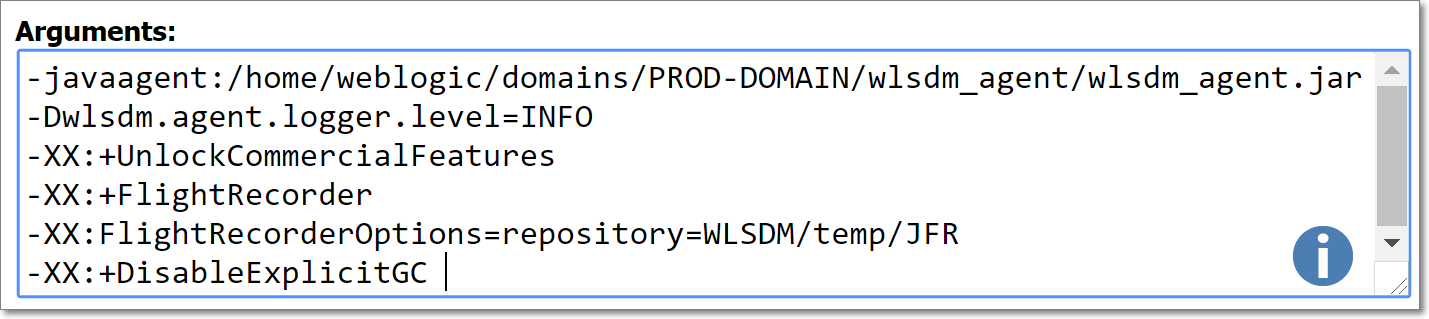
b) Without WebLogic NodeManager:
add the following entry (add before Java executes) to the "startManagedServer" file
UNIX / LINUX / MAC OS X:"startManagedServer.sh"
export JAVA_OPTIONS="$JAVA_OPTIONS -javaagent:/path/to/wlsdm_agent.jar -Dwlsdm.agent.logger.level=INFO -XX:+UnlockCommercialFeatures -XX:+FlightRecorder -XX:FlightRecorderOptions=repository=WLSDM/temp/JFR -XX:+DisableExplicitGC" WINDOWS:"startManagedServer.cmd"
set JAVA_OPTIONS=%JAVA_OPTIONS% -javaagent:"C:\path\to\wlsdm_agent.jar" -Dwlsdm.agent.logger.level=INFO -XX:+UnlockCommercialFeatures -XX:+FlightRecorder -XX:FlightRecorderOptions=repository=WLSDM/temp/JFR -XX:+DisableExplicitGC
NOTE: there is no need to install "wlsdm_agent.jar" to the WebLogic Admin Server!
restart WebLogic managed server(s) which wlsdm_agent.jar is installed. after restarting managed server(s), below logs must be seen in managed server log files. this means WLSDM agent is deployed successfully.
Download Latest WLSDM for WebLogic 11g, 12c and 14c
- Latest Version: v4.1.2 Watch WLSDM Trailer
- Quick Installation Guide: Available in ZIP package as README.html
- Online Documentation: Available in ZIP package as WLSDM-HELP.html
