WL-OPC ReadMe
v1.9.2 | Released on 2021.04.26
I. License
The license agreement (EULA) can be found on wlopc-license.txt page which is located in the "lic" folder
II. Getting Started
WL-OPC (WLSDM OPERATION CENTER) is the central Operation and Notification system that enables to manage and monitor Oracle WebLogic Server infrastructures and Oracle Fusion Middleware domains such as Oracle ADF, SOA Suite, Oracle Service Bus (OSB), Business Intelligence (OBIEE), E-Business Suite (EBS)... etc.
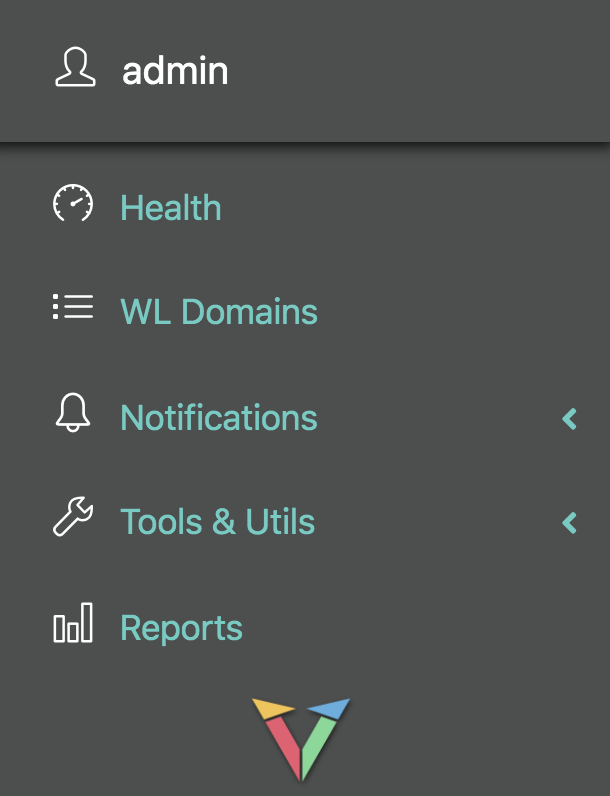
Monitor, Manage, Organize and Bulk Update: Unlimited Oracle WebLogic & Oracle Fusion Middleware Domains
- Oracle WebLogic FMW Domains Asset Management and Inventory
- Oracle WebLogic AdminServer Monitoring
- Central HEALTH and STATE Monitoring (Servers, Deployments, Data Sources, JMS Resources, FMW Components)
- Consolidated and Central Notification Dashboard (Garbage Collection, JVM Resources, Back-end... etc.)
- Central WLSDM Notification Broadcasting and Notification Rules
- Reporting WebLogic Domain Performance and Availability
- Comparing WebLogic JVM Arguments
- Bulk JVM Argument Manager
- Bulk Data Source Manager
- Bulk Domain Settings Standardizer
WL-OPC Architecture

III. Supported Oracle FMW Products
- WL-OPC completes below Oracle Fusion Middleware (FMW) products with the best and lightest central monitoring infrastructure
- WL-OPC is the only product that understands multiple Oracle WebLogic FMW domain management and offers the best tools for WebLogic Developers and Administrators
- Supports Oracle 11g, 12c and 14c compatible versions
| Oracle ADF | |
| Oracle SOA Suite | |
| Oracle BPM Suite | |
| Oracle Service Bus (OSB) | |
| Oracle Business Intelligence (OBIEE, BI Publisher) | |
| Oracle Coherence | |
| Oracle Data Integrator (ODI) | |
| Oracle Data Service Integrator | |
| Oracle Forms and Reports | |
| Oracle Identity Management (IDM) | |
| Oracle Access Manager (OAM) | |
| Oracle Virtual Directory (OVD) | |
| Oracle Unified Directory | |
| Oracle Internet Directory (OID) | |
| Oracle WebCenter | |
| Oracle HTTP Server (OHS) | |
| Oracle Traffic Director (OTD) | |
| Oracle Primavera P6 | |
| Oracle Utilities Application Framework (OUAF) | |
| Oracle Customer Care and Billing (CC&B) | |
| Oracle Utilities Meter Data Management (MDM) | |
| Oracle Utilities Customer to Meter (C2M) |
IV. Package Directory Layout
wl-opc.v1.9.2.zip/wl-opc file contains the following directories and files
| docs | help file including installation and WL-OPC basic console usage |
| bin | main WL-OPC application folder. contains opc command, standalone jar files and WLOPC runtime folder |
| lic | wl-opc license details folder, any third-party license details are available in JAR files |
| backups | "opc backup" command uses this folder to take backups while upgrading wl-opc |
V. Prerequisites
Prerequisites for The Production Environment Installation
- Setup at least one server/machine with the below configurations:
- Supported Operating Systems (OS): Up to date Linux 7.X or 8.X, Oracle Solaris 10.X, MS Windows 10+, MS Windows Server 2019+ and Apple OS X 10.X platforms. Linux OS 7.x or 8.X distributions (Oracle Enterprise Linux, Red Hat Enterprise Linux, CentOS... etc.) are recommended for the production environment
- Minimum 1 or 2 CPU Core. 2+ CPU Core is recommended to monitor 50+ WebLogic domains
- Minimum 2 GB Memory/RAM. 6+ GB memory is recommended to monitor 50+ WebLogic domains
- Minimum 40 GB disk size. 80 GB /u01 disk is recommended. /u01 is the reference OS disk mount point for the documentation
- Create an OS user/group.
opc:opcwith/u01/opchome path is recommended
Consider assigning WL-OPC's server IP address according to your common WebLogic AdminServer(s) IP subnet. WL-OPC must access all your WebLogic domain parkFor trial or POC installation; just extract the zip package then go to the./wl-opc/binfolder and editsetenv.propertiesfile then run.wl-opc/bin/opc startcommand - Download and install the latest JDK 1.8.x compatible with your OS platform
http://www.oracle.com/technetwork/java/javase/downloads/jdk8-downloads-2133151.html - Give network access or OS firewall access to the server's WL-OPC port. Default WL-OPC application server port 8080 must be accessible from the client browser to access WL-OPC web console
- Define below network access in between WL-OPC server and WebLogic AdminServer(s)
Source WL-OPC Server $IPDestination WebLogic AdminServer $IP:$PORT*Multiple $IP:$PORT | Apply to all WebLogic domainsSource WebLogic AdminServer $IP*Multiple $IP | Apply to all WebLogic domainsDestination WL-OPC Server $IP:$PORT - SMTP/Mail server information and SMTP relay for the WL-OPC server to deliver email notifications
- Install a proxy webserver (i.e. NGINX, Apache HTTP Server) then configure it in front of WL-OPC application server or setup a local LoadBalancer (i.e. F5, Citrix Netscaler) then configure it in front of the WL-OPC application server. NGINX proxy webserver is recommended (OPTIONAL)
- Register local intranet DNS record then access the WL-OPC console via http(s)://opc.company.com/opc URL. Announce it to your operation team(s) for a standard and operational excellent Oracle WebLogic/FMW management
opc.company.com WL-OPC access $IP
VI. Installation & Architecture
Easy and quick installation! (Trial Purpose, Summary)
Step by step and more detailed installation guide for production environment is available: Go to Step by Step Installation Guide
- Install latest JDK 1.8.x
- Extract
wl-opc.v1.9.2.zippackage to/u01/opc(i.e. OS user home folder) - Go to
$WLOPC_HOME/binfolder and editsetenv.propertiesfile - Execute the
./opc startcommand to start the WL-OPC application server - That's all! Access WL-OPC web console
http(s)://$wlopc-server-ip:$port/opc - Login to the WL-OPC Console then complete the configuration wizard for once (Default Credentials:
admin/wl-opc)
WL-OPC Architecture and Runtime

Installation and Introduction Video Tutorials
Installation tutorial contains basic information about WL-OPC console usage
WL-OPC Installation and Registering Oracle WebLogic Domain(s):
How to Install WL-OPC? - Central WebLogic & FMW Domain Monitoring, Management, Automation, DevOps
Introduction Tutorial:
Oracle WebLogic and FMW Domain Monitoring & Management Center
VII. Step by Step Installation Guide
Reference Paths for the Installation Steps
| OS User / Group | opc:opc |
| OS User Home Folder | /u01/opc |
| JDK Installation Path | /u01/opc/jdk/jdk1.8.0_271 |
| WL-OPC Extract Path | /u01/opc/wl-opc (= $WLOPC_HOME) |
- Upload
wl-opc.v1.9.2.zipand latestJDK 1.8.xinstallation files to the server (i.e. /tmp folder) - Create opc:opc OS user and group
$ groupadd opc $ useradd -g opc -d /u01/opc opc $ passwd opc $ sudo su - opc - Install JDK to folder and test the JDK installation
$ mkdir -p /u01/opc/jdk $ tar xzvf /tmp/jdk-8u271-linux-x64.tar.gz -C /u01/opc/jdk/ $ /u01/opc/jdk/jdk1.8.0_271/bin/java -d64 -version java version "1.8.0_271" Java(TM) SE Runtime Environment (build 1.8.0_271-b09) Java HotSpot(TM) 64-Bit Server VM (build 25.271-b09, mixed mode) - Extract WL-OPC zip package to path
$ unzip -d /u01/opc /tmp/wl-opc.v1.9.2.zip - Edit .bash_profile of "opc" OS user and set JAVA_HOME, WLOPC_HOME environment variables
# Reference Linux PATH Configuration # vi ~/.bash_profile JAVA_HOME=/u01/opc/jdk/jdk1.8.0_271 export JAVA_HOME WLOPC_HOME=/u01/opc/wl-opc export WLOPC_HOME PATH=$JAVA_HOME/bin:$WLOPC_HOME/bin:$PATH:$HOME/bin export PATH - Load new bash profile and test JAVA_HOME, WLOPC_HOME environment variables
$ cd $ . .bash_profile $ echo $JAVA_HOME $WLOPC_HOME /u01/opc/jdk/jdk1.8.0_271 /u01/opc/wl-opc $ which java ~/jdk/jdk1.8.0_271/bin/java $ which opc ~/wl-opc/bin/opc - Edit
$WLOPC_HOME/bin/setenv.propertiesfile. Update JAVA_HOME, WLOPC_HOME and SERVER_ADDRESS variables according to your server settings# vi $WLOPC_HOME/bin/setenv.properties # File Name: setenv.properties # Set WL-OPC Environment Variables JAVA_HOME="" # Set path to $JAVA_HOME WLOPC_HOME="" # Set path to $WLOPC_HOME SERVER_ADDRESS="" # Set WL-OPC server IP or hostname SERVER_PORT="8080" # Change port value if 8080 port is already in use SERVER_CONTEXTPATH="/opc" # USER_MEM_ARGS="-Xms1024m -Xmx2048m" # Increase or decrease memory values according to number of WebLogic domain(s) JAVA_OPTIONS="-XX:+UseG1GC -Dfile.encoding=UTF-8" DERBY_OPTIONS="-Dderby.locks.escalationThreshold=2147483647 -Dderby.locks.deadlockTimeout=60 -Dderby.locks.waitTimeout=120 -Dderby.storage.initialPages=500 -Dderby.storage.pageCacheSize=16000 -Dderby.storage.pageSize=32768"Take the below screen capture for your reference:
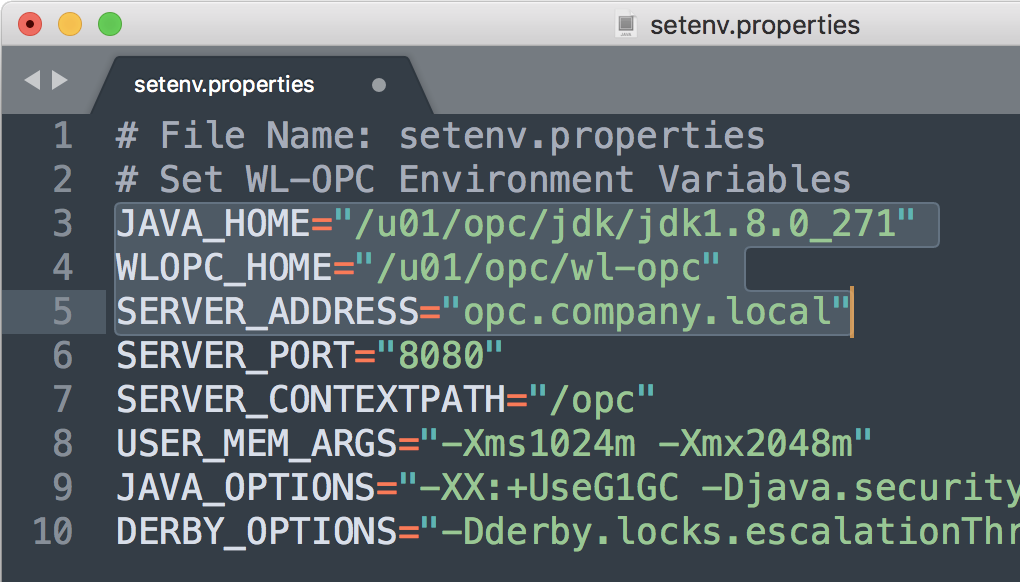 Initial JVM
Initial JVM-Xmsand-Xmxmemory arguments have been already configured as 1024m initial and 2048m max heap size. According to your traffic and number of WebLogic domain assets, you can increase the heap size of WL-OPC
$WLOPC_HOME/bin/opcexecutable file uses below environment variables. Update environment variable inside setenv.properties file with your custom values and keep opc executable file as original- JAVA_HOME
- WLOPC_HOME
- SERVER_ADDRESS
- SERVER_CONTEXTPATH
- SERVER_PORT
- USER_MEM_ARGS
- JAVA_OPTIONS
- DERBY_OPTIONS
- WLOPC_JAR_NAME
- Start WL-OPC application server
$ opc start # For BASH mode (i.e. Ubuntu OS) run opc command as "bash opc start"nohupcommand is already used in the ./bin/opc executable file. Do not start opc with additional nohup command. "opc start" tails $WLOPC_HOME/bin/WLOPC/logs/wl-opc.out log file by default; you can use "CTRL + C" to exit tail console. The OPC background daemon process will continue to work
Below log must be seen in the WL-OPC logINFO 14181 --- [main] com.wlsdm.opc.WLOPC: OPC server is RUNNING and ready to accept requests. v1.9.2$ opc status # OR $ ps -ef | grep wl-opcopc command usage: /u01/opc/wl-opc/bin/opc {start|stop|status|tlogs|dbshrink|dbpurge $days|backup|preupgrade} START________: $ opc start # starts opc application server STOP_________: $ opc stop # stops opc application server STATUS_______: $ opc status # checks opc process and prints opc PID TLOGS________: $ opc tlogs # tails opc logs DBSHRINK_____: $ opc dbshrink # shrinks opc database DBPURGE______: $ opc dbpurge $days # purges opc database BACKUP_______: $ opc backup # backups opc runtime files and database PREUPGRADE___: $ opc preupgrade # prepares opc for the upgrade - After starting WL-OPC application server. Open web browser and go to
http:// $SERVER_ADDRESS : $SERVER_PORT / $SERVER_CONTEXTPATH(i.e. http://10.112.12.12:8080/opc)Take the below screen capture for your reference:
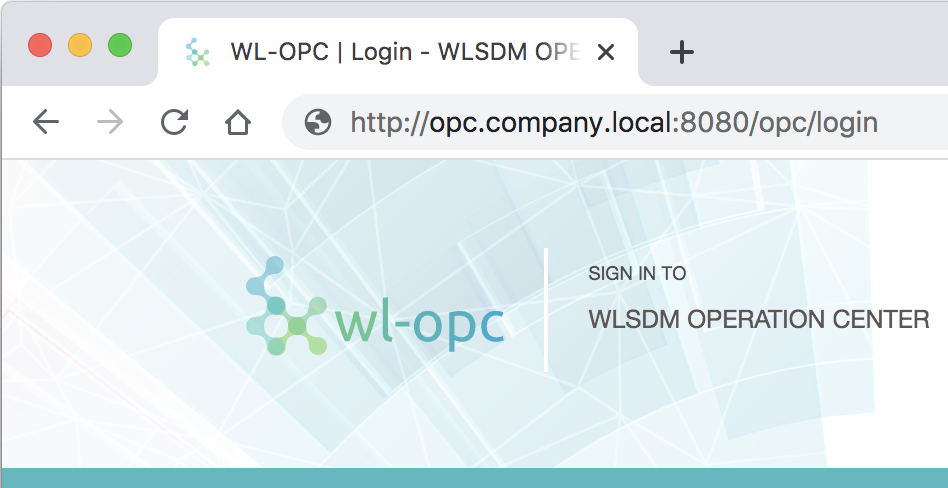
- Login to the WL-OPC web console with the default super-user credentials. Change the default password or create your super-user after the WL-OPC configuration wizard completed
Username: admin Password: wl-opc - WL-OPC configuration wizard is available for the first login. Complete the WL-OPC configuration wizard to setup your WL-OPC infrastructure
- Check below network access before adding WebLogic domains to WL-OPC
# On WL-OPC Server: telnet "$WebLogic_AdminServer_IP" "$AdminServer_PORT" # On WebLogic Admin Server(s): telnet "$WL-OPC_Server_IP" "$WL-OPC_PORT" - Finally, follow instructions on the WL-OPC console to register WebLogic domains. Enjoy your operational excellent central product to automate Oracle WebLogic/FMW environments!
VIII. OPC Command
Edit .bash_profile of "opc" OS user and set JAVA_HOME, WLOPC_HOME environment variables
# Reference Linux PATH Configuration
# vi ~/.bash_profile
#######################################################
JAVA_HOME=/u01/opc/jdk/jdk1.8.0_271
export JAVA_HOME
WLOPC_HOME=/u01/opc/wl-opc
export WLOPC_HOME
PATH=$JAVA_HOME/bin:$WLOPC_HOME/bin:$PATH:$HOME/bin
export PATH
#######################################################
OPC command arguments and available operations
opc command usage: /u01/opc/wl-opc/bin/opc {start|stop|status|tlogs|dbshrink|dbpurge $days|backup|preupgrade}
START________: $ opc start # starts opc application server
STOP_________: $ opc stop # stops opc application server
STATUS_______: $ opc status # checks opc process and prints opc PID
TLOGS________: $ opc tlogs # tails opc logs
DBSHRINK_____: $ opc dbshrink # shrinks opc database
DBPURGE______: $ opc dbpurge $days # purges opc database by the specified number of days. where $days is the number of days to retain. for example, if you specify 30 days, then any records older than 30 days are purged. reports data and metadata are still available after purge operations
BACKUP_______: $ opc backup # backups opc runtime files and database
PREUPGRADE___: $ opc preupgrade # prepares opc for the upgrade
bash opc {start|stop|status|tlogs|dbshrink|dbpurge $days|backup|preupgrade}IX. NGINX Configuration
OPTIONAL: Install a proxy webserver (i.e. NGINX, Apache HTTP Server) then configure it in front of the WL-OPC application server or setup a local LoadBalancer (i.e. F5, Citrix Netscaler) then configure it in front of the WL-OPC application server. NGINX proxy webserver is recommended
- Install NGINX to WL-OPC server
https://docs.nginx.com/nginx/admin-guide/installing-nginx/installing-nginx-open-source/ - Configure WL-OPC virtual host as below and update according to your WL-OPC environment settings
server { listen 80; root /var/www/wlopc; index index.html index.htm; # Make site accessible from http://localhost/ server_name opc.company.com; location / { # First attempt to serve request as file, then # as directory, then fall back to displaying a 404. # try_files $uri $uri/ =404; # Uncomment to enable naxsi on this location # include /etc/nginx/naxsi.rules proxy_set_header X-Real-IP $remote_addr; proxy_set_header X-Forwarded-For $proxy_add_x_forwarded_for; proxy_set_header Host $http_host; proxy_set_header X-NginX-Proxy true; proxy_pass http://$WL-OPC_Server_IP:8080/; proxy_redirect off; # Socket.IO Support proxy_http_version 1.1; proxy_set_header Upgrade $http_upgrade; proxy_set_header Connection "upgrade"; rewrite ^/$ http://opc.company.com/opc permanent; } }
X. Upgrade
Overwriting the wl-opc folder is the only step for the upgrade. Replace the new wl-opc folder with the existing wl-opc folder and then restart WL-OPC. Follow the below steps for a clean upgrade
- Stop WL-OPC application server
$ opc stop - Optional: Take a full backup of WL-OPC. If you already backed up your WL-OPC manually, skip this step
# !!! IMPORTANT !!! # 1) Existing bin folder, opc.sh, setenv.properties and wl-opc.v1.9.2.jar files will be available in backups/backup.$dateTime folder # 2) ./bin/opc.sh and ./bin/setenv.properties files are backed up as opc.sh_ORIG and setenv.properties_ORIG under bin folder $ opc backup .... ... .. . Full WL-OPC Backup is completed successfully and available in backups folder as; -------------- Folder Content: /u01/opc/wl-opc/backups/backup.202012202138/ -------------- total 338768 -rw-r--r-- 1 opc opc 74092685 Dec 20 21:38 bin.202012202138.tar.gz -rwxr-xr-x@ 1 opc opc 11477 Dec 20 21:38 opc.sh.202012202138 -rwxr-xr-x@ 1 opc opc 7496 Dec 20 21:38 setenv.properties.202012202138 -rw-r--r--@ 1 opc opc 89371436 Dec 20 21:38 wl-opc.v1.9.2.jar.202012202138 - Run the
preupgradeormvcommand to take the backup of original opc and setenv.properties files and prepare WL-OPC for the upgrade# opc versions after v1.9.1 $ opc preupgrade# opc versions before v1.9.1 $ mv setenv.properties setenv.properties_PRE-ORIG - Upgrade Step: Extract or copy the new WL-OPC package folder to the existing $WLOPC_HOME folder. Take the below "Usage of Copy Command for Upgrade" section as a reference and apply commands according to your environment
# /path/to/wl-opc = $WLOPC_HOME # Accepts all file overwrite warnings cp -fR /path/to/new-package/wl-opc /path/to/wl-opc/../. # OR cp -fR /path/to/new-package/wl-opc $WLOPC_HOME/../.
# !!! IMPORTANT !!! # 1) Consider new version binary is uploaded to /tmp folder and available as /tmp/wl-opc."$NEW-VERSION".zip # 2) Current $WLOPC_HOME equals to /u01/opc/wl-opc $ cd /tmp $ unzip -d /tmp/opc-new /tmp/wl-opc."$NEW-VERSION".zip $ cp -fR /tmp/opc-new/wl-opc /u01/opc/. # Upgrade is completed./bin/opcand./bin/setenv.propertiesfiles are overwritten by executingcp -fRcommand. Current original versions are backed up as_PRE-ORIGextension inbinfolder at Step-3.opc startcommand handles and loads previous setenv.properties file - Start the new upgraded WL-OPC version and make sure new version release numbers printed in the wl-opc.log as below
$ opc startINFO 14181 --- [main] com.wlsdm.opc.WLOPC: OPC server is RUNNING and ready to accept requests. "$NEW-VERSION"If the start command is not working and giving[ERROR] !!! One or more variables are undefined !!!warning then go to "VII. Step by Step Installation Guide" section and find missing properties. Add or update variables in setenv.properties file by taking Step-7 as a reference
XI. Documentation & Community
Help is available
- on the HTML page in the
wl-opc/docsdirectory. Open ./docs/help - online at http://www.wlsdm.com/wl-opc/docs/help
XII. WL-OPC Monitoring Tutorials
Watch Installation Tutorial
Introduction Tutorial (New)
Watch Introduction Trailer (New)
Central WebLogic Data Source Manager and Optimizer
Watch Bulk Updating Multiple WebLogic Domain Data Sources
Adding JVM Arguments to Multiple WebLogic Domains
Watch JVM Argument Manager
Update Multiple WebLogic Domain Settings and Standardizing Domains
Watch WebLogic Domain Settings Manager
How to Compare JVM Arguments of WebLogic ManagedServers in WL-OPC?
Watch Comparing WebLogic JVM Arguments
Health States Automation of WebLogic ManagedServers with WL-OPC
Automate WebLogic ManagedServer Health State Operations
How to Compare JVM Arguments of WebLogic ManagedServers in WL-OPC?
Comparing Multiple WebLogic Managed Servers' JVM Arguments, Blog Post
Oracle WebLogic Managed Server Health States Automation with WL-OPC
Auto Start WebLogic Managed Server(s), Blog Post (Automation Script is Available)
WL-OPC and WLSDM FMW Domain Capabilities
WL-OPC and WLSDM New Features, Release Blog Post
WL-OPC Dashboard Environment Categorization (TEST, PROD... etc.), Notification Settings
WL-OPC Dashboard Customizations and Notification Settings, Blog Post
XIII. Follow Us!
Please follow us and get updates. Never miss a post about WLSDM, WL-OPC, Oracle WebLogic/FMW monitoring and management learnings
Community / Support
Medium Blog
Twitter Follow
YouTube Subscribe
LinkedIn Connect
Facebook Like
Instagram follow4follow
Email Support Team
XIV. Change Log & Release Notes
v1.9.2 | Released on 2021.04.26
| v1.9.2 is a patch set release | |
| Restart required warning message appears after "Restart Required" property update | |
| Bulk operation pages are limited for trial edition | |
| New "opc dbpurge $day" operation is added. Purges WL-OPC records based on the specified number of days | |
| mail.account.from property is added to SMTP settings | |
| db.autoshrink.enabled property is added to System Monitoring settings tab | |
| Backend JDBC Statement notification panels prettified | |
| Startup SendEmail error is fixed | |
| OPC notification thread stops unexpectedly and license publish problem occurs | |
| WLSDM remains registered when WLSDM domain is deleted from the OPC |
v1.9.1 | Released on 2021.01.26
| v1.9.1 is a central Oracle WebLogic/FMW management and bulk configuration release and contains many new features | |
| New module bulk WebLogic JVM Argument Manager is added. Anymore it is possible to add/remove JVM argument for multiple WebLogic domain selections | |
| New module bulk WebLogic Data Source Manager is added. Anymore it is possible to tune/optimize or edit important WebLogic data source settings for multiple WebLogic domain selections | |
| New module bulk WebLogic Domain Settings Standardizer feature is added. Anymore it is possible to configure important WebLogic domain and managed server settings for multiple WebLogic domain selections | |
| New module WL-OPC rest API is published. It is possible to call and integrate WL-OPC rest services | |
| New "opc status" operation argument is added. Checks opc process and prints opc PID | |
| New "opc preupgrade" operation argument is added. Prepares WL-OPC to upgrade | |
| setenv.properties file is added to WL-OPC package and comes out of box anymore. Offer better fresh installation experience | |
| WLSDM and WL-OPC certification matrix infrastructure is developed and the documentation table is available on wlsdm.com anymore | |
| Anymore ${WL_OPC_HOME}\bin\WLOPC\data directory backups automatically | |
| Sample rule templates are added to the "Notification Rules" page | |
| Global rule for limiting daily sent notifications is added | |
| Step-by-step installation document is updated and offers a better understanding and more readable anymore | |
| WL-OPC ReadMe is redesigned and enhanced | |
| WL-OPC Help is redesigned and enhanced | |
| "opc backup" operation is improved | |
| "opc backup" operation is improved | |
| Log information and warning is enhanced for the unauthorized WLSDM publish requests | |
| WL-OPC upgrade process is reconfigured and improved. Anymore it is easier and smarter | |
| Logging performance is improved and code prettifying is added | |
| setenv.properties file problem is fixed for the opc command | |
| spring.servlet.multipart.location application container problem is fixed | |
| Wrong type SOA Composite Faults notification attachment saving problem is fixed | |
| Minor bug-fixes and root-cause modal window UI improvements |
v1.2.1 | Released on 2019.05.11
| v1.2.1 is a patch set release | |
| dbshrink command is added to opc executable. Anymore it is able to shrink OPC database | |
| WL-OPC environment variables management is enhanced. setenv.properties file support is added. Create setenv.properties file and apply server settings | |
| Health monitoring thread stops mysteriously then inconsistency occurs in between WLSDM and WL-OPC. Health monitoring is strengthened and various measures taken | |
| Minor bug-fixes and root-cause modal window UI improvements |
v1.2.0 | Released on 2019.03.30
| 1.2.0 is an Oracle Fusion Middleware (FMW) release. Brand new FMW Component (formerly OPMN) Health donut chart is available on the central health dashboard. Supports monitoring and notifying FMW system components and instances | |
| User interface is redesigned and HTML elements are improved on every page. User experience is reflected and pages are more interactive anymore | |
| Custom company logo and text banner area are added to health and notification dashboard pages. Add your company and team name to dashboards and reflect L1/L2 TV screens | |
| Notifications Timeline tab is added to the notification dashboard. Tracking received latest notifications is easier anymore | |
| Possible Root Cause feature is added: Back-end Events Operative Set, Top CPU Consumer Threads, JVM (=ManagedServer) CPU Usages | |
| WL-OPC is more interactive anymore. Related WLSDM console page shortcuts, WebLogic console shortcuts, auto-login to WebLogic consoles... etc. functionalities are added | |
| Assigning mail group recipient is added according to environments such as DEV, TEST, PROD/td> | |
| Subscription license model is added to WL-OPC | |
| Report page's user interface redesigned and functionality is improved | |
| Panel visual settings and font layout size options are added to the health and notification dashboards | |
| WLSDM Configuration Page is redesigned and able to apply bulk operations anymore | |
| Notification rules support assigning custom recipient address for Generic DevOps MBean notifications | |
| WLSDM integration handlers and performance is improved | |
| SMTP email delivery bug is fixed and new test SMTP settings button is added | |
| Minor and major bug-fixes, customer request implementations and common performance improvements are applied |
v1.1.0 | Released on 2018.11.10
| This version is the second commercial version which contains tones of new features and fixes. Customer enhancements and requests are also reflected | |
| Reload and Refresh icon is re-designed for TV screens | |
| Domain Name Alias feature is added | |
| "Disabling Health/State Monitoring for Domain resources" feature is added: WLSDM v3.5.1 version is required! | |
| SMTP configuration changes are restart required settings. Restart functionality for WL-OPC application server is available on the page anymore | |
| "0" notification number is GREEN color anymore on Notification and Health dashboards | |
| Health states color icons are re-designed and compatible with panel legend anymore | |
| HTML titles and popover expressions are added to WebLogic console link records | |
| Problematic health and state records are listed on top of every modal window | |
| Health and State columns are enriched with additional colorful icons | |
| Test email settings button is giving a warning if there are misconfigurations available | |
| Multiple email address recipients records are handled | |
| Attachments column is removed on Domain modal windows | |
| Attachments are viewable by default on modal windows | |
| WebSocket problem is resolved and communication with clients is improved for WL-OPC push notifications | |
| "Mail Groups & Recipients" page cache issue is fixed | |
| Duplicate mail and mail group entry is handled | |
| Push Notification Issues: WebSocket and ServiceWorker bugs are fixed | |
| Screen functionality bug-fixes: Health Dashboard, Notifications Dashboard, Mail Templates, Company Signature | |
| Activation Time sort problem is fixed | |
| Group adding cache problem is resolved | |
| Deployments ACTIVE state icon is fixed | |
| Company Signature charset problem is resolved | |
| Other minor bug-fixes, performance and UI improvements |
v1.0.9 | Released on 2018.09.22
| Anymore number of open notification is available dashboard notification cards | |
| Filtering option is added for the open notifications grid in the notification record lists | |
| "Open Notifications" tab is removed and added to dashboard notification cards | |
| Additional display options are added to health dashboard. Page view settings are available in the right top area | |
| "Send Test Mail" functionality is added to the system settings | |
| "Restart WL-OPC Instance" functionality is added to the system settings page | |
| Shortcut links for WebLogic domains are added to health dashboard | |
| Refresh button is not working well in the data tables. Broken refresh button functionality is fixed | |
| SMTP settings is not reflecting without restarting WL-OPC. Cache issue is fixed | |
| Other minor bug-fixes, performance and UI improvements |