WL-OPC Help
v1.9.2 | Released on 2021.04.26
I. Getting Started
WL-OPC (WLSDM OPERATION CENTER) is the central Operation and Notification system that enables to manage and monitor Oracle WebLogic Server infrastructures and Oracle Fusion Middleware domains such as Oracle ADF, SOA Suite, Oracle Service Bus (OSB), Business Intelligence (OBIEE), E-Business Suite (EBS)... etc.
Having 5+ production environments Oracle WebLogic domains can be difficult to manage and operate by considering their non-production environments. WL-OPC offers standard and clean middleware operations to manage complex and huge Oracle FMW environments
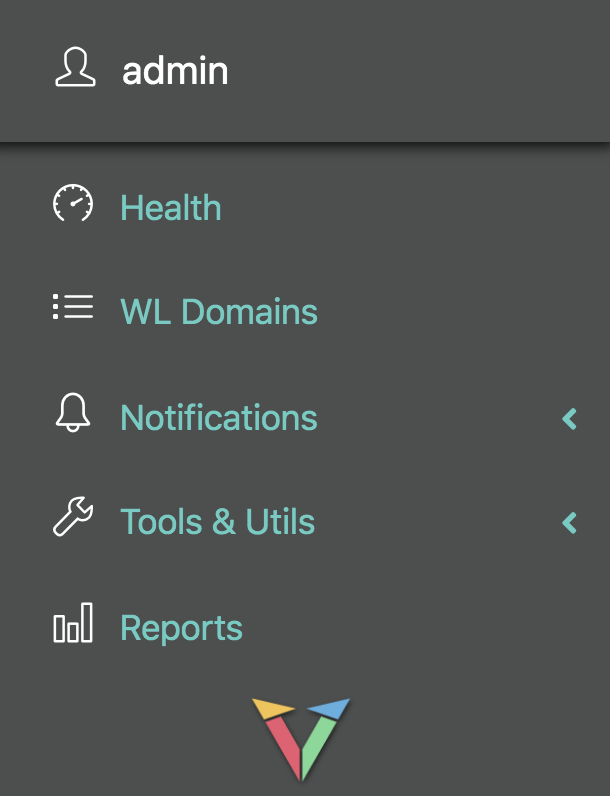
Monitor, Manage, Organize and Bulk Update: Unlimited Oracle WebLogic & Oracle Fusion Middleware Domains
- Oracle WebLogic FMW Domains Asset Management and Inventory
- Oracle WebLogic AdminServer Monitoring
- Central HEALTH and STATE Monitoring (Servers, Deployments, Data Sources, JMS Resources, FMW Components)
- Consolidated and Central Notification Dashboard (Garbage Collection, JVM Resources, Back-end... etc.)
- Central WLSDM Notification Broadcasting and Notification Rules
- Reporting WebLogic Domain Performance and Availability
- Comparing WebLogic JVM Arguments
- Bulk JVM Argument Manager
- Bulk Data Source Manager
- Bulk Domain Settings Standardizer
II. Core Features
- Central Health Dashboard: Consolidate all your Oracle FMW WebLogic domain health and states on a single page. Deliver health notifications centrally!
- Domain AdminServer Monitoring: Monitor and receive notifications for all registered WebLogic AdminServer health states (including non-WLSDM domains)
- Oracle WebLogic Domains Bookmark Page: Detect and display all standard WebLogic console links and provide authentication support for the logged-in user. Save time, jump to FMW consoles or any other custom links… etc.
- Domain Asset Management and Inventory: Stores all information for the registered domains; including hardware, operating system and each WebLogic managed server’s JVM information. Get reports, list WebLogic versions, list JVM Java versions, export to files… etc.
- Executive/Manager Report Modules: Stores daily ALERT notification statistics data. Provide custom/pre-defined notification reports and visualize them by using interactive charts. Compare WebLogic domain performances, understand which WebLogic domains have weak performance then report them all
- Central Notification Delivery and Central Notification Dashboards: Display all notifications on a single dashboard page. Each notification type has its own notification dashboard. View all the generated HTML emails in the notification dashboards. Search old notifications then view HTML emails on the WL-OPC console. Do not get lost in the mail client inbox folders. Advanced search is available for all kinds of FMW WebLogic notifications. Consolidate and view all open health and metric notifications on single dashboard. The easiest way to find which WebLogic domains have open notifications and need to be solved. Make your L1/L2 teams life easy and increase customer satisfaction
- Compare WebLogic Managed Server JVM Arguments: Compare and analyze JVM runtime and startup arguments. Find missing or different JVM runtime or startup arguments easily then align all your JVM arguments
- Multiple WebLogic Domain JVM Argument Manager: Manage multiple WebLogic domains' Managed Server JVM arguments easily. Append, Remove, Update, Find and Replace, Replace All bulk operations are available
- Multiple WebLogic Domain Data Source Manager: Central WebLogic data source manager and optimizer. Manage multiple WebLogic domains' data sources at the same time
- Multiple WebLogic Domain Settings Standardizer: Update multiple WebLogic domains' general settings, cluster settings and managed server configurations at the same time. Bulk update is available for standardizing your WebLogic domains
- Central WLSDM Configurations: Load & edit all 'WLSDM System Settings' on a single page and apply changes to all registered WLSDM domains
- Security, Authentication and Authorization: Supports hybrid security layer. Local and/or remote LDAP authentication and authorization. Simply integrate your LDAP server with WL-OPC then authenticate and authorize your L1/L2 support team
- Create Mail Groups and Recipients: Add email addresses, create unlimited mail groups and bind them to WebLogic domains or notification types. Match teams with WebLogic domains then delivery notifications for the relevant L1/L2 teams
- Notification Delivery Rules: Create unlimited notification rules according to notification types. You can use all notification data and daily notification statistics to decide what’s next with your own executable scripts
- Notification Actions: Generate and bind custom actions for any kind of notification types. Use this DevOps feature and automate your custom solutions scripts centrally
- Central HTML Mail Templates: Edit your email templates online. WYSIWYG editor is available for the HTML mail templates
- Company Signature: Design and configure your company signature to the HTML email notifications as a footer. Then increase your team reputation for your customer satisfaction
III. Supported Oracle FMW Products
- WL-OPC completes below Oracle Fusion Middleware (FMW) products with the best and lightest central monitoring infrastructure
- WL-OPC is the only product that understands multiple Oracle WebLogic FMW domain management and offers the best tools for WebLogic Developers and Administrators
- Supports Oracle 11g, 12c and 14c compatible versions
| Oracle ADF | |
| Oracle SOA Suite | |
| Oracle BPM Suite | |
| Oracle Service Bus (OSB) | |
| Oracle Business Intelligence (OBIEE, BI Publisher) | |
| Oracle Coherence | |
| Oracle Data Integrator (ODI) | |
| Oracle Data Service Integrator | |
| Oracle Forms and Reports | |
| Oracle Identity Management (IDM) | |
| Oracle Access Manager (OAM) | |
| Oracle Virtual Directory (OVD) | |
| Oracle Unified Directory | |
| Oracle Internet Directory (OID) | |
| Oracle WebCenter | |
| Oracle HTTP Server (OHS) | |
| Oracle Traffic Director (OTD) | |
| Oracle Primavera | |
| Oracle Customer Care and Billing (CC&B) | |
| Oracle Utilities Meter Data Management (MDM) | |
| Oracle Utilities Customer to Meter (C2M) |
IV. Runtime {WLOPC} Folder
{WLOPC} = $WLOPC_HOME/bin/WLOPC is the runtime folder contains below data folders
| config | Configuration folder which contains config.xml file |
| data | Contains registered domains data |
| db | WL-OPC's embedded database folder |
| logs | wl-opc, database, application server out and access logs |
| temp | temporary folder for wl-opc operations |
| lic | wl-opc license folder |
V. Complete FMW Monitoring and Management Reference
- Notification Page for Each Notification Type
- Customizable HTML e-Mail Notifications
- WebSocket Push Notifications
- Applying Notification Rules
- Adding Generic Custom Actions
- Reports and Daily Stats
- Daily Reports Delivery
- Admin Servers
- Managed Servers
- Deployments
- Data Sources
- JMS Modules and Servers
- Oracle FMW Components (OPMN)
- WebLogic Domains Asset Management
- WebLogic Domains Inventory: Bookmarks, Console URLs, Shortcuts, Auto Login
- Live and Up to Date Domain Settings and Versions
- Querying, Exporting and Reporting WebLogic Domain Inventory
- Domain AdminServer
- HEALTH and STATE
- JMX Metric
- Garbage Collection
- Response Times
- Log Inspector
- Backend Systems
- Scheduler
- FMW Modules
- OSB Service Performance
- OSB Service Error
- SOA Composite Performance
- SOA Composite Faults
- SOA Callback & Invokes
- Daily Performance Report
- OSB Service Performance
- OSB Service Error
- OSB Deployed Services
- SOA Composite Performance
- SOA Composite Faults
- SOA Callback & Invokes
- SOA Deployed Composites
- SOA Suite Composite Performance
- SOA Suite Composite Faults
- SOA Suite Callback & Invokes
- SOA Suite Composite Performance Daily Reports
- SOA Suite Composite Faults Daily Performance Reports
- SOA Suite Callback & Invokes Daily Performance Reports
- SOA Suite Deployed Composites Daily Performance Reports
- Service Bus Proxy Service Performance
- Service Bus Service Errors
- Service Bus Proxy Service Daily Performance Reports
- Service Bus Service Errors Daily Reports
- Compare JVM Arguments
- JVM Argument Manager
- Data Source Manager
- Domain Settings Standardizer
- OPC API Gateway
- Executive Report Dashboards
- Daily Notification Statistics
- Report Generator
- Unlimited WebLogic and Fusion Middleware Domain Registration
- Daily WebLogic Domain Change Inspector
- Live and Up to Date JVM Argument Collector
- System Settings
- Central WLSDM Configurations
- Security
- Mail Groups & Recipients
- Global Notification Rules
- Global Notification Actions
- Customizable HTML E-Mail Templates
- Company Signature
- View WL-OPC Logs
- License Configuration and Management
VI. HOWTOs
1. Registering a WebLogic Domain
- Login to WL-OPC Console
- If there is no registered WebLogic domain console will redirects to the "Administration > WL Domains" page
- Open "REGISTER WEBLOGIC DOMAIN" panel
- Enter WebLogic AdminServer's Hostname/IP, Port and Credentials (Make sure WL-OPC able to network access to the AdminServer IP:PORT)
- View registration details on "WLSDM Console > System Settings (wl-opc.system tab)" page
2. Generating WebLogic Performance Reports
- Go to "Stats and Reports" page
- Click "Total Alert Notifications" chart
- Click pie chart to see notification detail
- Go to "Generate Report" tab, select "Time Precision", "Domain", "Notification Type" and "Select Report Range" from the "Get Report" panel then click "Generate Report"
3. Monitor and View WebLogic Notifications
WL-OPC all-in-one Notification Dashboard
- Go to "Notifications > Dashboard (All)" page
- Select notification type then view all kind of notifications in one dashboard
4. Use Central JVM Argument Manager
- Go to "Tools & Utils > Data Source Manager" page
- Expand bulk operation methods and select appropriate operation: APPEND, REMOVE, UPDATE, FIND AND REPLACE, REPLACE ALL
- Add or paste new complete argument(s) line for parsing in JVM Arguments editbox
- Choose WebLogic domains to be applied then click on pre-execute
5. Use Central Data Source Manager
- Go to "Tools & Utils > Data Source Manager" page
- Enter new available properties value (i.e. Connection Pool URL, Initial Capacity, Maximum Capacity... etc.)
- Available Bulk Update Properties: Basic and Advanced Connection Pool Properties, Tune and Optimize Properties
- Choose WebLogic domains to be applied then click on pre-execute
6. Use Central Domain Settings Standardizer
- Go to "Tools & Utils > Domain Settings Standardizer" page
- Enter new available properties value (i.e. Console Cookie Name, JTA Timeout, Server Hostname Verification... etc.)
- Available Bulk Update Settings: Domain General Settings, JTA, Web Applications, Logging, Cluster, Managed Servers (General, SSL, Deployment, Tuning, Overload, Protocols, Logging... etc.)
- Choose WebLogic domains to be applied then click on pre-execute