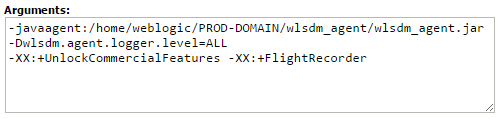WLSDM ReadMe
v2.5.2 | Released on 2016.11.01
I. License
The license agreement (EULA) can be found on wlsdm-license.html page which is located under "lic" folder
II. Package Directory Layout
$wlsdm_package.zip file contains following directories and files:
| war | contains wlsdm.war which is the main installation file and WebLogic Smart Dashboard & Monitoring Console extension |
| jar | contains wlsdm_agent.jar file which is the WLSDM agent for the operational actions. Must be add to the server's JVM arguments |
| docs | contains the help documents for WLSDM |
| lic | contains license information files. wlsdm-license.html and other 3rd party license information files |
III. Prerequisites
- Senior or Junior WebLogic Administrator. *WLSDM custom action is recommended for Senior (Advanced) WebLogic Administrators!
- Mission critical WebLogic domain
- SMTP/Mail server information and SMTP relay for the server which WebLogic Admin Server is running. Highly recommended!
WLSDM improves administrative and DevOps WebLogic knowledge and skills. Use " / info" icons for MBean explanations and descriptions on WLSDM console
NOTE: No additional server, database, memory, CPU, operational cost... etc. is required!
IV. Installation
Unix-Linux Windows MAC OS X
Easy installation!
- Add wlsdm_agent.jar to managed server's JVM Arguments ${JAVA_OPTIONS}*
- Copy wlsdm.war file to WebLogic domain's console-ext folder
- (Re)start WebLogic admin server and managed server(s)
- That's all! WLSDM console will deploy automatically
- Login to WLSDM Console then complete configuration wizard for once
- Start proactive monitoring and move forward your WebLogic management infrastructure and team!
Installation and Introduction Video Tutorial
How to install and use WLSDM?Quick Step by Step Installation Guide (Already Running Domain)
More detailed information about installation is available on WLSDM help document. Go to WLSDM-HELP.html#2.Installation page
1. copy $wlsdm_package/jar/wlsdm_agent.jar to /path/to/wlsdm_agent.jar on the managed server machine(s)
[user@machine]$ mkdir $DOMAIN_HOME/wlsdm_agent [user@machine]$ cp $wlsdm_package/jar/wlsdm_agent.jar $DOMAIN_HOME/wlsdm_agent/wlsdm_agent.jar
2. add wlsdm_agent.jar to WebLogic managed server´s JVM Arguments as below: --> *${JAVA_OPTIONS}
(Recommended at least one...) *2.1. JRockit and JDK 1.6: Add the following WLSDM JVM parameters to WebLogic managed server´s JVM Arguments: -javaagent:/path/to/wlsdm_agent.jar -Dwlsdm.agent.logger.level=INFO *2.2. Lower JDK 1.7.0_40: Add the following WLSDM JVM parameters to managed server´s JVM Arguments: -javaagent:/path/to/wlsdm_agent.jar -Dwlsdm.agent.logger.level=INFO *2.3. JDK 1.7.0_40 and Higher and JDK 1.8: Add the following WLSDM & JFR JVM parameters to managed server´s JVM Arguments: -javaagent:/path/to/wlsdm_agent.jar -Dwlsdm.agent.logger.level=INFO -XX:+UnlockCommercialFeatures -XX:+FlightRecorder
How to add WLSDM JVM Parameters to WebLogic managed server arguments? 1- With WebLogic NodeManager: To instrument managed server instances started and stopped through the Node Manager, use the administration console
From the administration console, navigate to "Environments > Servers > (select your server) > Server Start > Arguments" Add the above suitable JVM entry under Arguments and save the page:
Environments > Servers > (select your server) > Server Start > Arguments
2- Without WebLogic NodeManager: Add the following entry (add before Java executes) to the "startManagedServer" file UNIX / LINUX / MAC OS X:"startManagedServer.sh"export JAVA_OPTIONS="$JAVA_OPTIONS -javaagent:/path/to/wlsdm_agent.jar -Dwlsdm.agent.logger.level=INFO -XX:+UnlockCommercialFeatures -XX:+FlightRecorder"WINDOWS:"startManagedServer.cmd"set JAVA_OPTIONS=%JAVA_OPTIONS% -javaagent:"C:\path\to\wlsdm_agent.jar" -Dwlsdm.agent.logger.level=INFO -XX:+UnlockCommercialFeatures -XX:+FlightRecorderNOTE: There is no need to install "wlsdm_agent.jar" to the WebLogic Admin Server!
3. (re)start WebLogic managed server(s) which wlsdm_agent.jar is installed
4. copy $wlsdm_package/war/wlsdm.war to ${WEBLOGIC_DOMAIN_HOME}/console-ext/. folder on the admin server machine
5. (re)start WebLogic admin server
6. make sure all your WebLogic domain resources (wl servers, deployments, data sources, jms servers... etc.) are RUNNING and ACTIVE
7. access WLSDM console: http://$IP:$PORT/console/WLSDM
How to access WLSDM console?
8. complete WLSDM quick configuration wizard carefully according to WebLogic domain characteristic
How to complete WLSDM wizard?
Optional: There is no need to install wlsdm_agent.jar for monitoring JMX MBean Objects, WebLogic Logs and Application Response Times. $wlsdm_package/jar/wlsdm_agent.jar must be installed for back-end monitoring and remote JVM actions. It is highly recommended to install at least on one managed server
Important Note: WLSDM agent has almost zero overhead on managed server resources and it is only used for RJVM operations. Its cost is negligible. WLSDM injecting nothing to runtime codes
V. Accessing WLSDM Console
After the installation, login to WebLogic admin console then WLSDM portlet will be visible under WebLogic domain structure
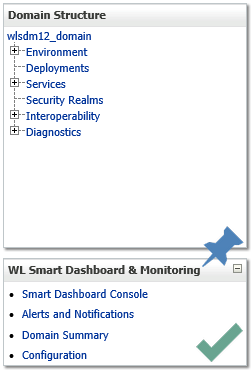
Click "Smart Dashboard Console" on WLSDM menu
OR
Type WLSDM URL on browser's address bar for accessing directly
http:// $ADMIN_SERVER_IP : $PORT /console/WLSDM
https:// $ADMIN_SERVER_IP : $PORT /console/WLSDM
VI. WLSDM Console Usage
Main WLSDM menu is located on the left side and default is collapsed. It can be expand/collapse by menu icon
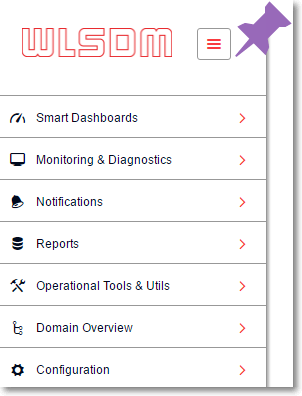
Page operations icon is located on the right top of every pages. Visual page settings and page functions can be listed on page operations menu
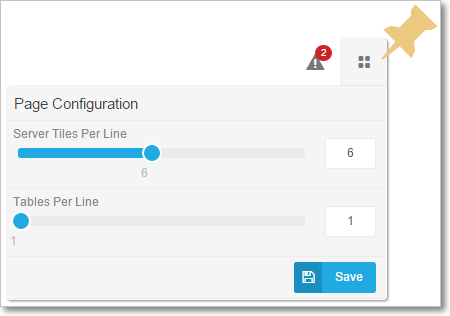
VII. Upgrade & Reinstall & Uninstall
Easy upgrade!
- Replace wlsdm_agent.jar file with the new release and keep wlsdm_agent.jar JVM arguments. *($JAVA_OPTIONS)
- Replace wlsdm.war file with the new release to WebLogic domain's console-ext folder
- (Re)start WebLogic admin server and managed server(s)
- That's all! WLSDM will be upgraded after restart processes Note: WLSDM wizard is not going to be visible by using upgrade process
Fresh Re-installation!
- Delete $DOMAIN_HOME/WLSDM runtime folder
- Replace wlsdm_agent.jar file with the new release and keep wlsdm_agent.jar JVM arguments. *($JAVA_OPTIONS)
- Replace wlsdm.war file with the new release to WebLogic domain's console-ext folder
- (Re)start WebLogic admin server and managed server(s)
- That's all! WLSDM will be reinstalled after restart processes
- Complete WLSDM configuration wizard Note: WLSDM wizard is going to be visible by re-installation process
How to uninstall?
- Remove wlsdm_agent.jar JVM arguments on ManagedServer(s) if it is installed
- Delete WLSDM runtime folder: ${WEBLOGIC_DOMAIN_HOME}/WLSDM/
- Delete wlsdm.war file: ${WEBLOGIC_DOMAIN_HOME}/console-ext/wlsdm.war
VIII. Monitoring Admin Server
WLSDM offers complete monitoring infrastructure for WebLogic Application Server. monitorWLAdmin is a simple "Plug & Play" standalone application for monitoring WebLogic Admin Server externally. After the WLSDM installation and wizard setup completion, standalone monitorWLAdmin application will appear under runtime WLSDM folder as below content
($DOMAIN_HOME/WLSDM/monitorWLAdmin) Contents:

How to start?
Unix/Linux: nohup ./start_monitorWLAdmin.sh &
How does monitorWLAdmin work?
It monitors WebLogic Admin console periodically. When "Admin Server" goes down or slows down monitorWLAdmin sends alarm notification instantly
IX. Documentation & Community
Help is available
- on the "Help" page of WLSDM console at WebLogic domain
Help page Console URL: http(s)://$IP:$PORT/console/WLSDM/consolehelp/index - at HTML page under "$wlsdm_package/docs" directory. Open WLSDM-HELP.html
- online at http://www.wlsdm.com/docs/help
Post your WLSDM or WebLogic monitoring issues on Community Portal
X. WebLogic Monitoring Tutorials
-
How to install and use WLSDM?
YouTube Tutorial
WebLogic Health Monitoring Tutorial (+Voice)
YouTube Tutorial
WebLogic JVM System Resources Dashboard Tutorial (+Voice)
YouTube Tutorial
WebLogic JMX MBean Metric Monitoring (+Voice)
YouTube Tutorial
Advanced WebLogic Monitoring and Automation:
Develop JMX MBeans (YouTube Tutorial, Sample JAVA Code, Documentation)
How to get WebLogic thread dump continuously?
Continuous WebLogic Thread Dump Tutorial
Dashboard Usage
YouTube Tutorial
Actions (Thread Dump, Heap Dump, Java Flight Recorder (JFR), WLDF Image)
YouTube Tutorial
JMX MBean Metric Browser & Email Notifications
YouTube Tutorial
Application Response Times & Log Inspector
YouTube Tutorial
XI. Change Log
v2.5.2:
- FMW OSB Monitoring Module is released. (Supports 11g and 12c)
- WLSDM OSB Monitoring, Diagnostics & Report Modules
- OSB Smart Dashboards
- Monitoring ProxyService Performance
- Monitoring Deployed OSB Services Trend
- Summarizing OSB Service List & Endpoint URIs
- OSB Notifications and Alarms
- ProxyService Performance Notifications
- OSB Reports
- Reporting ProxyService Performance
- OSB Daily Reports (EMAIL)
- Daily OSB Report for ProxyService Performance
- Daily SOA Report for Deployed OSB Service Trend
- "Health History" page is added. Has Grid and Timeline choice
- Performance improved for health monitoring & health dashboard
- Backend health data cache feature is enabled on health dashboard by default
- Webservice User Test Client does not exist warning is added to "Composite and Service URI" pages
- Bug-fixes, performance and UI improvements
WLSDM Core:
v2.4.0:
- Enable Backend HEALTH Cache feature is added to Health Dashboard. Enable this feature for the domains which have too many resources or heavy page loads. WLSDM applies to backend HEALTH cache data for better performance
- Email notification recipients property is enriched. It is possible to send separate HEALTH and METRIC email notifications. Supports L1 and L2 operation teams
- Email addresses are collected as default email list. (Customer request)
- Email Group feature is added (Customer request)
- SMTP connection timeout property is added to system.wlsdm tab
- t3/JMX connection timeout property is added to system.wlsdm tab
- Bug-fixes, performance and UI improvements
v2.3.7:
- Bugs reported by community are fixed
- Performance improved for domains which have more than 40+ managed servers
- LogInspector WLDF query name is added to HTML alert emails
- UI improved with UX
v2.3.5:
- OutOfMemoryError log monitoring is added to Log Inspector
- Back-end dashboard infrastructure is improved and new features/events added:
- Able to create unlimited custom back-end dashboards
- Back-end Generic dashboard is added (All-in-one backend dashboard)
- JDBC Dashboard is added
- EJB (EJB Business Method Invoke) Dashboard is added
- Web Services (JAS-WS & JAX-RPC) Dashboard is added
- Socket I/O Dashboard (Socket Read&Write) is added
- File I/O Dashboard (File Read&Write) is added
- Email notification module is enriched
- Able to disable/enable all METRIC CLEAR emails. Default: ON
- Able to disable/enable all HEALTH CLEAR emails. Default: ON
- Able to disable/enable managed server health warning email notification. Default: OFF
- Able to disable/enable managed server transition states (STARTING, SUSPENDING, FORCE_SUSPENDING, RESUMING, SHUTTING_DOWN, SHUTDOWN_PENDING, SHUTDOWN_IN_PROCESS, FAILED_RESTARTING, FORCE_SHUTTING_DOWN) email notifications.
- Able to disable/enable deployment transition states (STARTING, SUSPENDING, FORCE_SUSPENDING, RESUMING, SHUTTING_DOWN, SHUTDOWN_PENDING, SHUTDOWN_IN_PROCESS, FAILED_RESTARTING, FORCE_SHUTTING_DOWN) email notifications. Default: ON
- Reset to default feature is added to notification settings.
- "Send Log as Email" feature is added to "Monitoring & Diagnostics > Log Inspector" page
- Alert icon is added to metric dashboards. Any more MBean metric values over threshold blinks. (On Grid an Chart Headers)
- Any more all SOA Report grid tables has export data feature as (Copy, CSV, Excel, PDF, Print)
- Any more all SOA Report charts support chart type selection (Line, Bar, Pie... etc.)
- New alert HTML Templates is added and any more HTML email templates will be upgraded automatically
- Support License information is added to licenses and "Config > License" page
- "Free Developer Edition/License/Support/Evaluation" information badge is added to all pages.
- WLSDM sends "Support License expiration warning" in remaining 7 days.
- Bug fixes and performance/UI/UX improvements
v2.3.1:
- FMW SOA Monitoring Module is released. (Supports 11g and 12c)
- WLSDM SOA Monitoring, Diagnostics & Report Modules
- SOA Smart Dashboards
- Monitoring BPEL Engine (Only 11g)
- BPEL Engine Dashboard (Historical - Only 11g)
- Monitoring Composite Performance
- Monitoring Callback and Invoke
- Monitoring Composite Faults
- Monitoring Deployed Composites Trend
- Summarizing Composite List & Endpoint URIs
- SOA Notifications and Alarms
- BPEL Engine Notifications
- Composite Performance Notifications
- Callback and Invoke (DLV_MESSAGE) Notifications
- Composite Faults and Errors Notifications
- SOA Reports
- Reporting SOA BPEL Engine
- Reporting SOA Composite Performance
- Reporting SOA Callback and Invoke (DLV_MESSAGE)
- Reporting SOA Composite Faults and Errors
- SOA Daily Reports (EMAIL)
- Daily SOA Report for Composite Performance
- Daily SOA Report for Callback and Invoke (DLV_MESSAGE)
- Daily SOA Report for Composite Faults and Errors
- Daily SOA Report for Deployed Composites Trend
- Auto archive feature is added. Configurable and integrated archive module for all the stored data types
- JVM System Resources dashboard is renewed and enriched
- Monitor JVM CPU Load , Heap (Usage, Free, Size)
- Alarm / Notification feature is added to JVM Resources dashboard
- Grid and Chart feature is added
- Health dashboard is renewed and enriched
- Donut charts are added: Health States (WebLogic Servers, Deployments, Data Sources, JMS)
- Server state feature is enriched
- WebLogic server activation time and counter feature is added
- Deletion feature is added to "Monitoring & Diagnostics > Profiling Dumps" page. (Asynchronous file deletion for JFR, WLDF Diagnostic Image, HPROF, LOG)
- New "Operational Tools & Utils > MBean Search" page is added
- Search any text in WebLogic MBean Instance Type
- Search any text in WebLogic MBean Attribute Type
- Search any text in WebLogic MBean Instance Name
- Search any text in WebLogic MBean Attribute Name
- See all the WebLogic MBean attribute values on search results
- Compare WebLogic MBean attribute values
- New "Domain Overview > Timeout Values" page is added.
- WLSDM: Timeouts are the most important settings for keeping your WebLogic domain healthy, strong and responsive
- Important and Recommended WebLogic "Domain Timeouts" MBeans are listed with their values
- Important and Recommended WebLogic "JVM Timeouts" MBeans are listed with their values
- Important and Recommended WebLogic "Server Timeouts" MBeans are listed with their values
- Important and Recommended WebLogic "Data Source Timeouts" MBeans are listed with their values
- WebLogic Runtime JVM arguments and WebLogic console arguments values is added to "Domain Overview > Domain Summary" page
- WebLogic Domain Structure menu items are added as integrated and dynamic drop-down menu to all WLSDM pages
- WebLogic Admin Server monitoring plug&play application "monitorWLAdmin" is enriched
- General performance and error handling improvements
- Several bug fixes
WLSDM Core:
v2.1.8:
- Bug-fixes and performance improvements
v2.1.7:
- Fresh installation is recommended instead upgrade
- Log Viewer page is enriched
- Back-end monitoring performance improved
- Fetching WebLogic Server log and Response Time records are limited parametrically
- Log Inspector Email Notifications can be continuous or daily once
v2.1.5:
- Monitor WLSDM Agents page is added
- Shutdown servers blink on JVM System Resources dashboard
- Adding User Defined (Log) File feature is added to Log Viewer page
- Send Log Content as HTML EMAIL feature is added to Log Viewer page
- Viewing and filtering weblogic.Stdout and weblogic.Stderr log files
v2.1.1:
- System Resources generic dashboard is added
- Log Viewer page is added under "Operational Tools". View and tail every log file on WLSDM console
v2.0.0:
- Free Developer Edition (Fully Featured) - WLSDM can be used by developers for free!
- WLSDM Quick installation Wizard is more robust any more. Monitoring & Diagnostics step is added
- Suggest Button for Metric Thresholds on Wizard pages
- Get manual profiling dumps for JFR, Thread Dump, WLDF Diagnostic Image and Heap Dump
- Self-Tuning Thread Pool Threads detail is added for HoggingThreadCount and StuckThreadCount EMAIL notifications
-
Back-end system monitoring
- JDBC Executement Statement
- Webservices JAXWS Endpoint
- EJB Business Method Invoke
- Back-end Reports page is added
- Operational Tools section is added
- WLST Web Console Page
- Storing and Executing WLST Scripts
- Thread Dump Analyzer Page
- Decrypt-Encrypt Page
- Notifications are enriched
- Metric Notifications
- Log Inspector Notifications
- Response Times Notifications
- Back-end Systems Notifications
- Enable/Disable Global Notifications for EMAIL and SNMP By One By
- Enable/Disable All EMAIL-SNMP Notifications feature is added
- SNMP Notification feature is added. Easy SNMP trap configuration:
- SNMP Trap for WebLogic State and Health (Servers, Deployments, Data Sources and JMS)
- SNMP Trap MBean Metric Values
- SNMP Trap for WebLogic Server Logs
- Test SMTP and SNMP settings operations are added to Configuration > System page
- Log Inspector WLDF snippets are added
- Dead Lock
- Heap Space
- Stuck Thread
- Unchecked Exception
- General Severity Error
- WebLogic Domain Summary Page is added
- Data source passwords are listed on domain summary page (Decrypted and Encrypted) - All users are forbidden except administrators.
- View WLSDM Log Page is added
- Response Times Chart is added to Monitoring & Diagnostics > Response Times page
- User Defined Metric Actions feature is added. WebLogic domains can be automated according to MBean values
- Any more all users and user groups able to login WLSDM console. Page authorization is enriched
v1.2.0:
- Profiling Dumps page is added under "Monitoring & Diagnostics" category
- Grid status feature is added to dashboard pages
v1.1.2:
- Java Flight Recorder (JFR) dump action is added
- WLDF (WebLogic Diagnostic Framework) Diagnostic Image dump action is added
- Heap dump action is added
v1.1.0:
- Thread dump action is added
XII. Follow Us!
Twitter Follow
YouTube Tutorials
LinkedIn Connect
Google+ Circle
Facebook Like
Instagram follow4follow :)
Email Send