WLSDM Help
v4.1.1 | Released on 2024.05.18
Introduction
WLSDM is an enterprise "WebLogic console extension" which enables monitoring for WebLogic JMX MBean metrics, all the WebLogic domain assets (Health, Servers, Applications, Data Sources, JMS… etc.) and back-end systems monitoring (JDBC, EJB, JAXWS WebServices, Servlets). It is very easy to create alarm and notification definitions by using WLSDM metric browser. WLSDM can store any WebLogic metric values historically and also can generate chart reports. WLSDM is a WebLogic Console extension and runs inside WebLogic console on Administration Server.1. Important WLSDM Features
- Deploy just in minutes: Fast standard multiple installations with EXPORT/IMPORT Configurations feature
- Supports 4K, TV, Mobile... etc. view; Responsive user interface, responsive charts
- Configure domain monitoring with WLSDM set-up wizard
- Get alarms and notifications
- Robust alarm generation infrastructure (Parametric alarm counter support)
- Customize email templates according to your organization
- Fancy and responsive
ALERTandCLEARemails (HTML) - Get
CLEARemails and notifications when the problem disappeared - Create unlimited dashboards
- Responsive health page for WebLogic domain assets
- Monitor and visualize applications' response times
- Monitor and visualize WebLogic logs by using WLSDM log inspector
- Store WebLogic JMX metric values historically
- Get JVM
THREAD, HEAP, JFR, CPU SampleandWLDF Imagedumps when a defined case occurred - Get manual profiling dumps for JFR, Thread Dump, WLDF Diagnostic Image and Heap Dump
- Generate reports
- Localize (language) and customize HTML email's content, subject, header… etc.
- Customize and configure WLSDM settings (SMTP, Email content, Logging… etc.)
- Back-end Monitoring for JDBC, EJB and JAXWS WebServices
- WLST Web Console: Storing and centralizing WLST Scripts
- Decrypt-Encrypt WebLogic Passwords
- Summarize and Compare WebLogic domain settings on Domain Summary page
- Analyze thread dumps by using Thread Dump Analyzer
- Send SNMP traps for WebLogic Instance States, Health, MBean Metrics and WebLogic server logs
- Integrate User Defined Metric Actions for MBean thresholds
- Generic DevOps MBean Creation (Support all OS executable scripts)
2. WLSDM Functionality and Easy Usage
By using WLSDM, there is no need to write WLST scripts for getting WebLogic MBean metrics and scheduling them. Let WLSDM take care of everything. WLSDM can access any values on WebLogic console.
- Add metric monitoring by using WLSDM metric browser
- Enable monitoring and storing data
- Specify threshold values for the metrics
- Monitor values on dashboards with fancy charts
- Get
ALERTandCLEARnotifications instantly - Access historical data and generate reports
3. Administrative and DevOps WLSDM Features
- Free Developer Edition (Fully Featured) - WLSDM can be used by developers for free!
- WLSDM Quick installation Wizard is very robust and builds the best practice monitoring infrastructure for a WebLogic domain.
- Suggest Button for Metric Thresholds is available on Wizard pages
- Able to get manual profiling dumps for JFR, Thread Dump, WLDF Diagnostic Image, CPU Sample and Heap Dump
- Slow Traces and Transaction Profiling
- Self-Tuning Thread Pool Threads detail is attached for HoggingThreadCount and StuckThreadCount EMAIL notifications automatically
-
Back-end system monitoring
- JDBC Executement Statement
- Webservices JAX-WS Endpoint
- EJB Business Method Invoke
- HTTPClient Outbound Calls
- Socket I/O
- File I/O
- Back-end Reports page
- Garbage Collection Monitoring
- Operational Tools section
- Log Viewer & Tailer
- File Explorer
- WLST Web Console Page
- Thread Dump Analyzer Page
- Storing and Executing WLST Scripts
- Decrypt-Encrypt Page
- MBean Search
- View WLSDM Log
- Monitor WLSDM Agents
- Notifications Types:
- Metric Notifications
- Log Inspector Notifications
- Response Times Notifications
- Back-end Systems Notifications
- Garbage Collection Notifications
- Enable/Disable Global Notifications for EMAIL and SNMP By One By
- Enable/Disable All EMAIL-SNMP Notifications
- SNMP Notification feature. Easy SNMP trap configuration:
- SNMP Trap for WebLogic State and Health (Servers, Deployments, Data Sources and JMS)
- SNMP Trap MBean Metric Values
- SNMP Trap for WebLogic Server Logs
- Test SMTP and SNMP settings operations exist on Configuration > System page
- Log Inspector WLDF snippets are available
- DeadLock
- Heap Space
- Stuck Thread
- Unchecked Exception
- General Severity Error
- WebLogic Domain Summary Page
- Data source passwords are listed on the domain summary page (Decrypted and Encrypted) - All users are forbidden except administrators.
- Response Times Chart on Monitoring & Diagnostics > Response Times page
- User Defined Metric Actions: WebLogic domains can be automated according to MBean values
- All users and user groups able to login into the WLSDM console
Tips and Tricks: Access WLST Web Console and run custom WLST scripts by using WLSDM's WLST Web Console. It is possible to store and centralize custom WLST scripts on WLSDM.
4.WLSDM SOA Module: Monitoring, Diagnostics & Reports
- SOA Smart Dashboards
- Monitoring BPEL Engine (Only 11g)
- BPEL Engine Dashboard (Historical - Only 11g)
- Monitoring Composite Performance
- Monitoring Callback and Invoke
- Monitoring Composite Faults
- Monitoring Deployed Composites Trend
- Summarizing Composite List & Endpoint URIs
- SOA Notifications and Alarms
- BPEL Engine Notifications
- Composite Performance Notifications
- Callback and Invoke (DLV_MESSAGE) Notifications
- Composite Faults and Errors Notifications
- SOA Reports
- Reporting SOA BPEL Engine
- Reporting SOA Composite Performance
- Reporting SOA Callback and Invoke (DLV_MESSAGE)
- Reporting SOA Composite Faults and Errors
- SOA Daily Reports (EMAIL)
- Daily SOA Report for Composite Performance
- Daily SOA Report for Callback and Invoke (DLV_MESSAGE)
- Daily SOA Report for Composite Faults and Errors
- Daily SOA Report for Deployed Composites Trend
Completing WLSDM Wizard
WLSDM has a robust wizard that is aimed at setting up a WebLogic domain’s monitoring configurations easily and fast. This wizard is active only for the first login.WLSDM reads the WebLogic domain and offers important metrics to monitor.
WLSDM Quick Configuration Wizard
Step 1: Welcome: Wizard introduction
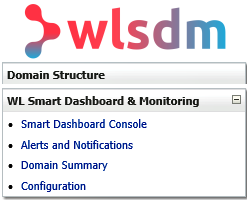
Step 2: License Information
After accepting the license agreement, WLSDM offers two options:
- Evaluate for 30 days:
If you do not have a valid WLSDM license key, choose this option for the evaluation. After 30 days WLSDM will ask for a valid license.
- Enter the license key:
If you have a valid WLSDM license key, choose this option and enter the appropriate license information. The license key will be checked off-line and activated instantly if it is a valid key.
Step 3: Alarm Configuration
Optional, Highly Recommended
In step 3, the SMTP settings and email recipients can be configured easily. These settings can be left blank, but it is highly recommended to configure these settings successfully.
By setting up email configuration WLSDM will send notifications and HTML email alerts.
Use the "Send" button for testing SMTP settings. If you configured the SMTP settings successfully, you will get a test email as below.
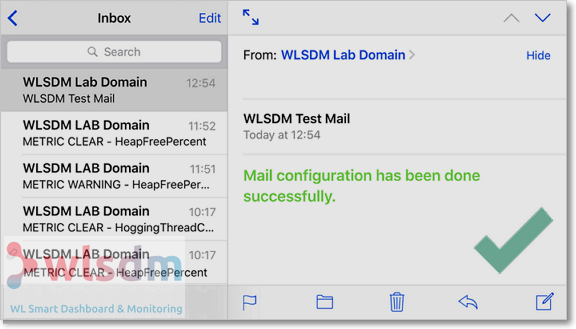
If any error occurs then check thewlsdm.logfile which is located under$WL_DOMAIN_HOME/WLSDM/logsfolder.
Step 4: Reading Domain
WLSDM reads WebLogic domain and lists the domain resources to configure monitoring settings.
Step 5: Domain Resources
There are four main groups that WLSDM offers to monitor: Servers, Deployments, Data Sources and JMS
Select domain resources to monitor. All important domain resources are selected by default. These can be unselected in this step.
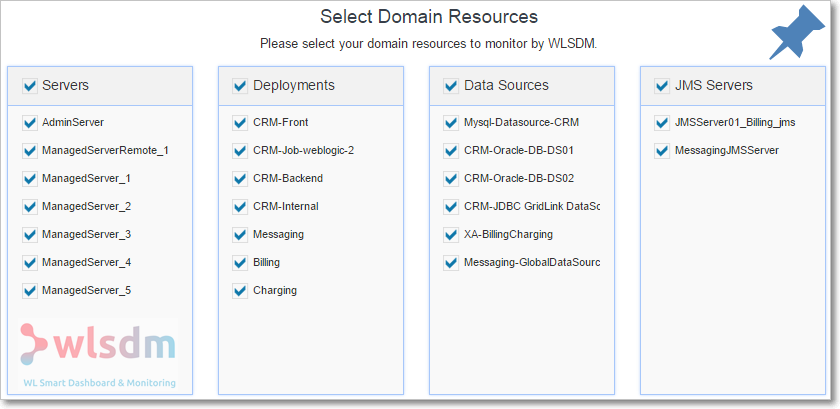
Step 6: Metric Configuration
This is the most important step and highly recommended to complete carefully. WLSDM offers important WebLogic MBean metrics to monitor according to the domain’s available resources.
Complete Step-6 settings as:
- 1. Check metric values
-
All available metrics are grouped by WebLogic servers. All the sub instance threshold values can be set on the main metric record. Click on the threshold edit-box and see current instance values.
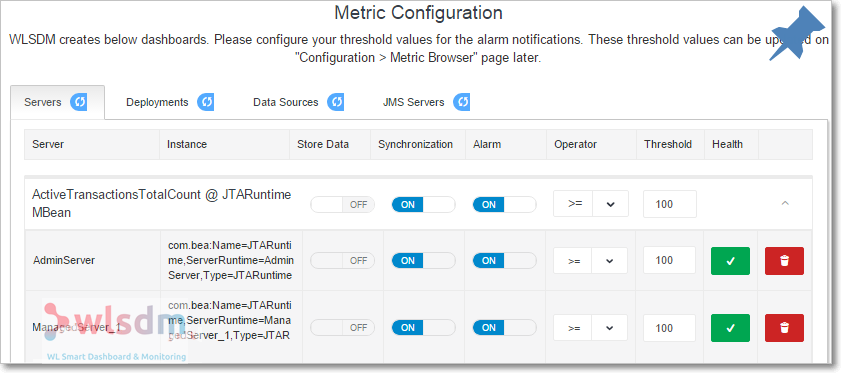
- 2. Set threshold values
- Give reasonable threshold values according to the WebLogic domain characteristic.
- 3. Enable/Disable alarm
- It can be done by using the ON/OFF button on the "Alarm" column.
- 4. Delete metric instance
- It is also possible to remove the metric instance.
- 5. Reset values and configurations
- All the configurations, values and deletion processes can be reset by clicking on refresh icons on metric group tabs.
Step 7: Monitoring & Diagnostics
There are three Monitoring&Diagnostic settings in this step. These are "Log Inspector", "Response Times Monitoring", "Back-end Systems" monitoring configurations.
Firstly, select profiling servers for Monitoring & Diagnostics.
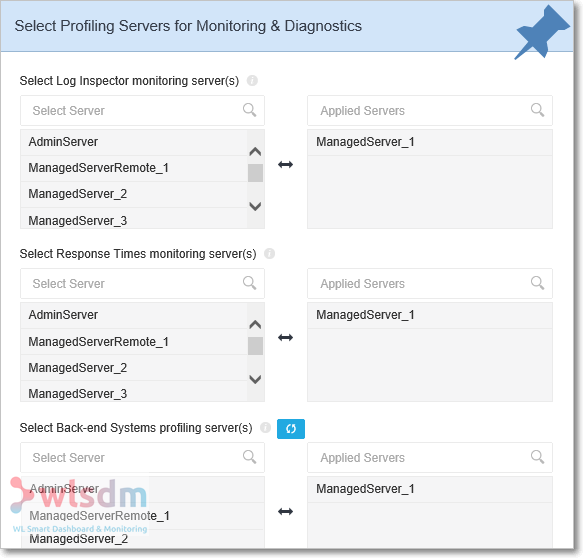
| Type | Description | Production Systems Best Practice |
|---|---|---|
| Log Inspector | Select at least one profiling server. | Select only one managed server among managed servers that has the same duty and settings. (i.e. cluster members) |
| Response Times | Select at least one profiling server. | Select only one managed server among managed servers that has the same duty and settings. (i.e. cluster members) |
| Back-end Systems | WLSDM agent must be installed. Only supported and WLSDM agent installed servers are listed. Select at least one profiling server. | Select only one managed server among managed servers that has the same duty and settings. (i.e. cluster members) |
All the Monitoring & Diagnostics settings (thresholds, WLDF queries, back-end events... etc.) can be edited on the "Add Monitoring" page later.
Step 8: Finish
It is unable to access the wizard page after completing WLSDM Quick Configuration Wizard steps. But all the configurations and values can be listed or updated on Smart Dashboard, "Configuration > Metric Browser", "Add Monitoring" pages.
Runtime {WLSDM} Folder Structure
When WLSDM is installed to a WebLogic domain, it creates a "WLSDM" folder inside the WebLogic domain's home folder. Directory layout of WLSDM folder:
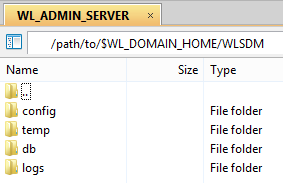
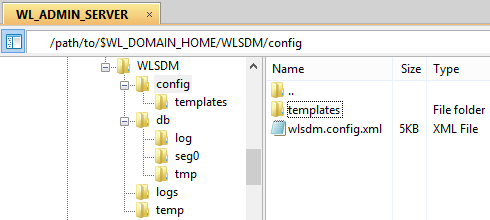
| Folder Name | Relative Path | Description |
|---|---|---|
| db | ${WL_DOMAIN_HOME}/WLSDM/db | WLSDM's embedded database folder. WLSDM uses embedded Apache Derby Database which comes with wlsdm.war file. There is no operational cost for maintaining WLSDM database, the console extension takes care of everything. |
| config | ${WL_DOMAIN_HOME}/WLSDM/config | Configuration folder which consists of HTML email "templates" folder and main WLSDM config file wlsdm.config.xml |
| config/templates | ${WL_DOMAIN_HOME}/WLSDM/config/templates | HTML email templates folder. Edit these files for your HTML customizations. |
| logs | ${WL_DOMAIN_HOME}/WLSDM/logs | WLSDM default log folder. There are two log files, one is wlsdm.db.log the other one is wlsdm.log which is the main log file. |
| temp | ${WL_DOMAIN_HOME}/WLSDM/temp | This folder is using by WLSDM log inspector module for sending alert emails that have log attachments. |
| dumps | ${WL_DOMAIN_HOME}/WLSDM/dumps | WLSDM profiling dump files are stored in this folder. Subfolders are threaddump, JFR, heap, diagnostic_images |
| scripts | ${WL_DOMAIN_HOME}/WLSDM/scripts | Used by WLST Web Console and WLST scripts are stored in this folder. |
| archive | ${WL_DOMAIN_HOME}/WLSDM/archive | WLSDM archive folder. Purged data are stored in this folder. |
| monitorWLAdmin | ${WL_DOMAIN_HOME}/WLSDM/monitorWLAdmin | Standalone Java application for monitoring WebLogic Administration Server. Works as plug and play! |
WLSDM Console Usage
1. General Usage
Main WLSDM menu is located on the left side and the default is collapsed. It can be expanded/collapsed by the menu icon.

Page operations icon is located on the right top of every page. Visual page settings and page functions can be list on the page operations menu.
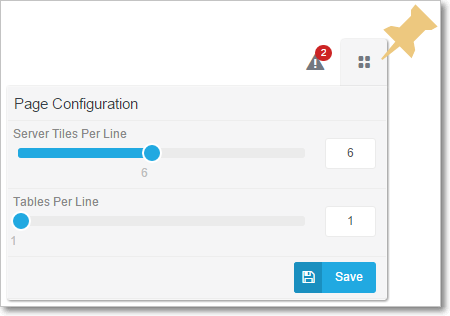
Summary metric notification window is located on the right top of every page.
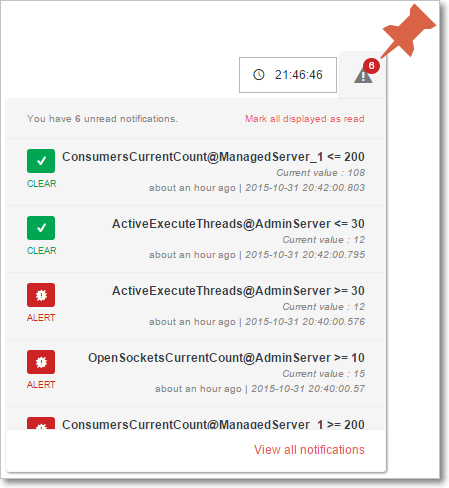
2. Smart Dashboards Usage
Health Dashboard
Health dashboard page is the home page of WLSDM and lists all the WebLogic domain resources on one page. All the states and health values are listed per WebLogic server instance.
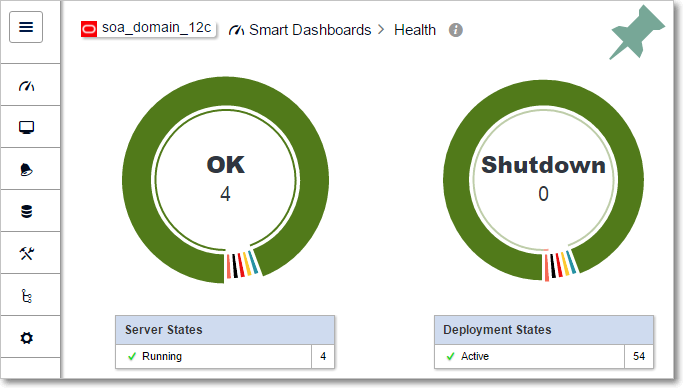
Health Notifications
WLSDM checks WebLogic servers' HEALTH and STATE status periodically. If the HEALTH is not "OK" and the STATE value is not "RUNNING" for any resource, WLSDM generates "Health ALARM" and sends email notifications as below.
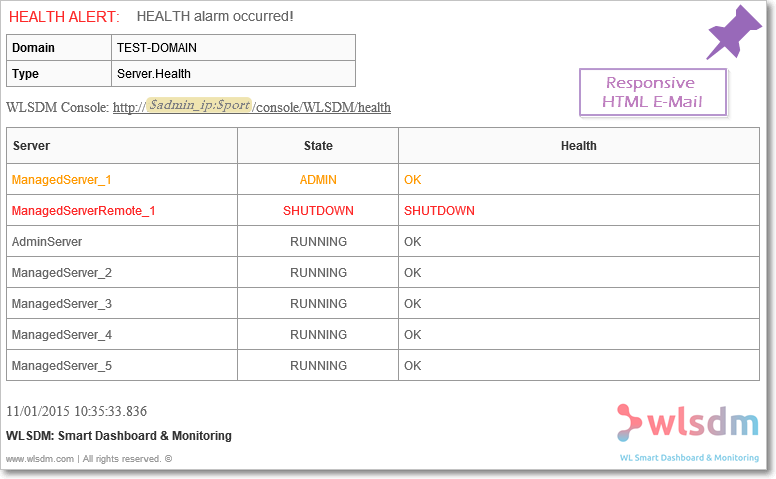
Using Health Dashboard
Health alarm notifications can be enabled/disabled for each resource (Servers, Applications, Data Sources and JMS) by clicking on the alarm icon on the lists.
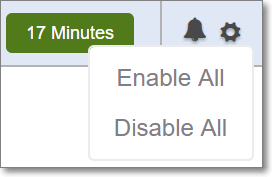
Default Dashboards
Servers, Deployments, Data Sources and JMS Servers dashboards are default dashboards that are created at wizard steps.
Dashboard page operations are as below:
- Can update dashboard name
- Can change "Metric Load Range" historically (Minimum 1 minute)
- Can change automatic "Page Refresh Frequency" (Minimum 30 seconds)
- Can change the number of charts per line (Minimum 1 chart)
- Can change chart heights (Minimum 100px)
- Can change grid display status (Show / Hide)
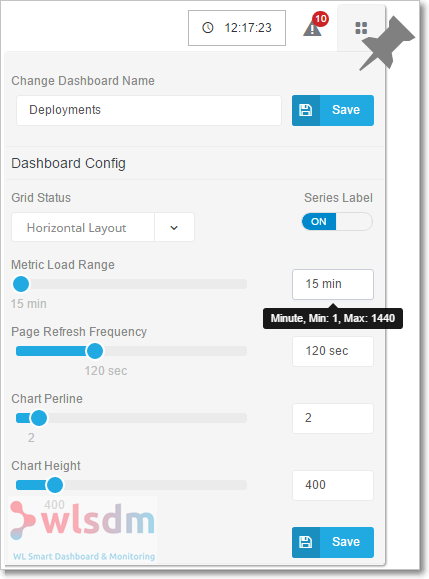
Chart Usage on Dashboard Pages
All metric and chart operation icons are located on the top right of charts.
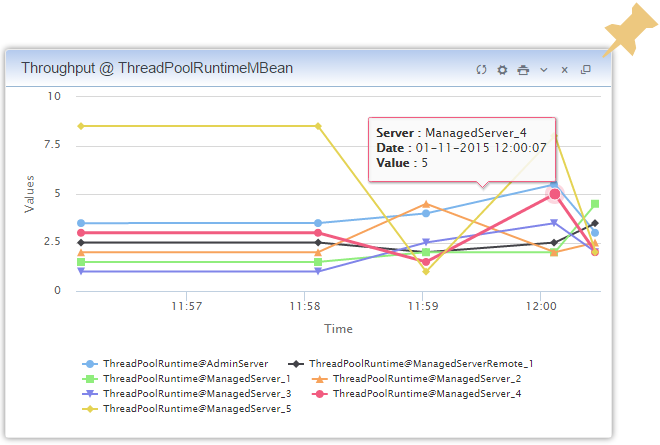
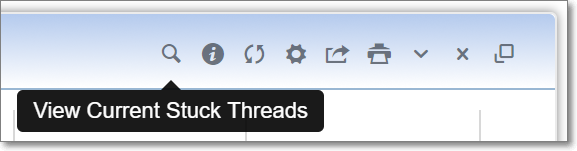
- View Current Hogger/Stuck Threads: Opens HOGGER/STUCK threadpool modal window and prints HOGGER/STUCK threads. Available for HoggingThreadCount and StuckThreadCount Charts
- Metric JMX MBean Information: Opens JMX MBean Information window and shows MBean object documentation
- Reload Data: Reloads metric values for the current chart (Loads the current values of WebLogic MBeans)
- Metric & Chart Options: Opens metric options modal window. Configure metric settings, actions, thresholds... etc.
- Open Metric Reports (New Window): Opens Reporter page and queries historical JMX MBean data from WLSDM database
- Print: Print window is opened and it is possible to save the charts as a PDF document
- Show/Hide: Opens/Closes chart display
- Close: Removes the chart occurrence on the page. When the page refreshes the chart is loaded again.
- Drag and Drop: Use the "drag and drop" button to rearrange chart placement
Metric and Chart Options
Opens the "Metric and Chart" Options window. All the operations can be done on this window easily.
- Can change "Metric Chart Type"
- Alarm settings (ON / OFF)
- Action settings (Thread Dump, Heap Dump, Java Flight Recorder Dump, WLDF Diagnostic Image)
- Synchronization settings (Controlling extended WebLogic servers)
- Monitoring metric instance health
- Can change the metric's dashboard settings to show on which dashboard to display
Important Feature:A metric can be assigned multiple dashboards on the "Edit Dashboards" modal window as below.
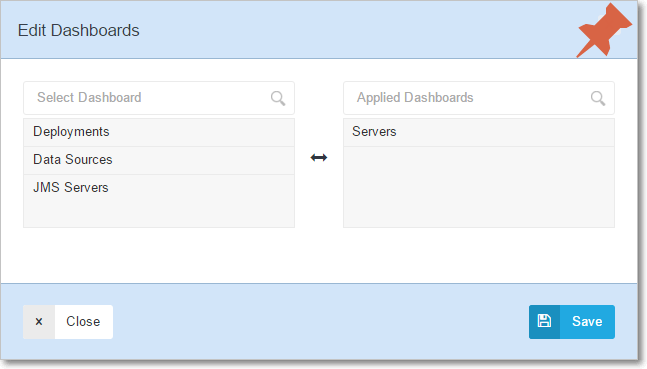
Generic DevOps MBean
WLSDM DevOps MBean Logic?
WLSDM generates a Dynamic MBean instance by using com.wlsdm.genericmbean.DevOpsMBean class and creates/populates its MBean attributes by user defined script output. All user defined scripts are stored in the WLSDM database and each script works once for each selected server through monitoring frequency. Each script / SQL statement has its own execution timeout and this value cannot be less than one second or cannot be more than thirty seconds. (Recommended / Default value is five seconds)
Generated DevOps MBean will be assigned to the selected smart metric dashboard(s) on the configuration wizard and chart(s) will be visible on its smart dashboard. These MBean metrics are alive like any other MBean attributes (WebLogic metrics i.e. OpenSocketsCurrentCount).
MBeans are the managed Java objects and they represent Java classes.
A Java class cannot contain two or more attributes with the same name.
Script outputs are the source of MBean attributes. There two options to place script outputs in charts.
1. Attributes in Different Chart: Each script output attribute will be placed on different charts.
Generates one same MBean instance with the multiple MBean attribute name.
2. Attributes in Same Chart: All the script output attributes will be placed in the same chart.
Generates multiple different MBean instances with the same MBean attribute Name.
This option creates multiple DevOps MBean instances for each attribute with the given name, i.e. ${YourMBeanName}_${AttrName}, on the wizard.
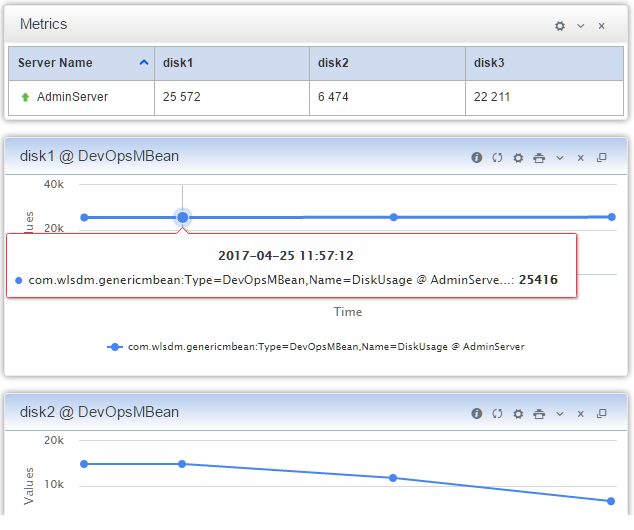
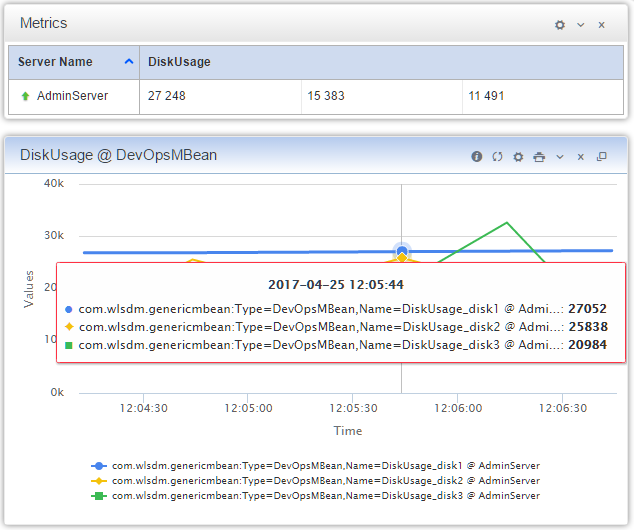
DevOps MBean generation and monitoring threads are independent and different processes. Each process has its own process controller and execution frequency. DevOps monitoring frequency value is editable on " Configuration > WLSDM System Settings" page.
Script Types and Usage
1. OS Executables: sh, bash, bat, cmd
Key / value pairs are the expected output format for the OS executable scripts. Sample output(echo) is listed below:
#attributeName=attributeValue
TotalCompletedOrders=212
TotalWaitingOrders=35Note: MBean attribute names cannot contain non-alphanumeric characters except underscore ( _ ). Non-alphanumeric characters must be replaced.
Sample Shell Script-1: Disk usage of a Linux server
#Author: WLSDM
df -H | grep -vE '^Filesystem|tmpfs|lv|dev' | awk '{ print $5"="$4}' | sed 's/%//' | sed '1s/\//ROOT/'Sample Shell Script-1 Output:
ROOT=85
data=67
u01=76Sample Shell Script - 2 : Ping database and calculate database response time using WebLogic API (weblogic.jar)
#Author: WLSDM | 2021
#Variables
_dbStatus=0
#0:DB_DOWN,1:DB_UP
#start DB Ping
_startTime=$(($(date +%s%N)/1000000))
_pingResult=`java -cp weblogic.jar utils.dbping ORACLE_THIN $YOUR_USER_NAME $YOUR_PASSWORD $YOUR_IP:$YOUR_PORT/$YOUR_SERVICE_NAME`
_endTime=$(($(date +%s%N)/1000000))
_dbResponseTime=`expr $_endTime - $_startTime`
if [[ "$_pingResult" == *"Success!!!"* ]]; then
_dbStatus=1
#echo "Database connection SUCCESS!!!"
#DB_UP
echo DatabaseStatus=$_dbStatus
else
_dbStatus=0
#echo "Database connection FAILURE!!!"
#DB_DOWN
echo DatabaseStatus=$_dbStatus
fi
echo DatabaseResponseTime=$_dbResponseTimeSample Shell Script - 2 Output :
DatabaseStatus=1
DatabaseResponseTime=12182. SQL Script
WLSDM supports two parsing method for SQL script results as MBean attribute generation. As OS Executable Script output, key/value pairs are the expected output for SQL statement results.
- Horizontal Fetch (Column Name-Based)
- Vertical Fetch (Row Value Based)
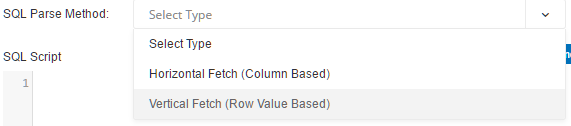
2.1. Horizontal Fetch (Column Name-Based)
Table column or SQL statement result column names are accepted as MBean attribute name (key) and the first row of column values are accepted as MBean attribute value. Column names and column orders must be static and the SQL result set must have only ONE row of data.
select
AttributeName1, AttributeName2
from
MyTable
where
ROWNUM=1| AttributeName1 | AttributeName2 |
|---|---|
| AttributeValue1 | AttributeValue2 |
2.2. Vertical Fetch (Row Value Based)
Each row (in the result set) is accepted as attribute key/value pair. The first column value is the attribute name and the second column value is the attribute value.
select
Column1,
count(*) as Column2
from
MyTable
where
Column1 <= 3 -- static result
group by Column1
order by 1| Column1 | Column2 |
|---|---|
| AttributeName1 | AttributeValue1 |
| AttributeName2 | AttributeValue2 |
| AttributeName3 | AttributeValue3 |
Sample SQL Script: Active sessions grouped by machine (Oracle Database)
select
status,
count(*)
from
gv$session
group by status
order by 1| STATUS | COUNT(*) |
|---|---|
| ACTIVE | 54 |
| INACTIVE | 21 |
HOWTOs
1. How to export/import WLSDM settings, definitions and configurations for multiple WLSDM installations as a standard setup?
- Go to "WLSDM System Settings" page
- Open "Page Operations" menu then click "Export WLSDM Configuration" button
- Switch to new WLSDM installation in different/another WebLogic domain
- At the beginning of "WLSDM Wizard" click "Import WLSDM Config" button then upload the exported file
2. How to add JMX MBean objects (metrics) to dashboards via WLSDM MBean Browser?
- Go to "Metric Settings & JMX Browser" page
- Click "Add New JMX MBean Metrics" from the page operations menu
- Search metric then select "Server, Metric Group and Metric" from the MBean Browser
- Configure metric options then click "Add To List" button to "Save"
- The newly added metric is going to be available in the assigned smart dashboard(s)
3. Smart Dashboards Display Settings
- Go to "Smart Dashboards" pages (i.e. Smart Dashboards > Servers)
- Configure smart dashboards display settings by using the "Page Operations" menu
- Q: How to reorder metric charts? A: Click "Reorder Metric Chart Positions" button to open "Reorder Metrics" modal window
- Drag and drop metrics and rearrange orders in the "Reorder Metrics" modal window
4. How to change "Back-end Monitoring" alarm thresholds?
- Go to "Monitoring & Diagnostic Page"
- Go to "Back-end Systems" tab and click the "Edit" button
- Edit alarm thresholds in "Modal Window"
5. How to create "Custom Log Monitoring" in LogInspector?
- Go to "Add Monitoring" page
- Click "Add New Log Monitoring" from the page operations menu
- Set "Log Inspector Monitoring Name" then choose "Log Type" as "Create New"
- Add "Search String"
- Select server(s) to monitor log files
- Configure tail line count and delivery settings
- Save newly added "Log Monitoring" definition
6. How to create "User Defined Actions / Scripts"?
- Go to "Monitoring & Diagnostic" page
- Open "Page Operations" menu then click "New User Defined Actions / Script" button
- Set name and executable target file path then click "Save"
- Go to Smart Dashboards (i.e. Servers) and open "Metric & Chart Options" window for the relevant MBean (i.e. StuckThreadCount)
- Click on "Actions - Control Field" button and open "Actions" modal window
- Select newly added "User Defined Action" (i.e. RestartManagedServer) and move to the right "Applied Actions" box
- Save action. If the metric value exceeds the threshold new actions will be fired/executed asynchronously by WLSDM
7. How to activate "Downtime Job" for the planned WebLogic maintenance works to stop WLSDM monitoring or/and notifications?
- Go to "Add Monitoring" page
- Click "New Scheduled Job / Downtime" button from the page operations menu
- Select "Downtime" and configure downtime settings
- Downtime will be activated when the cron time is valid